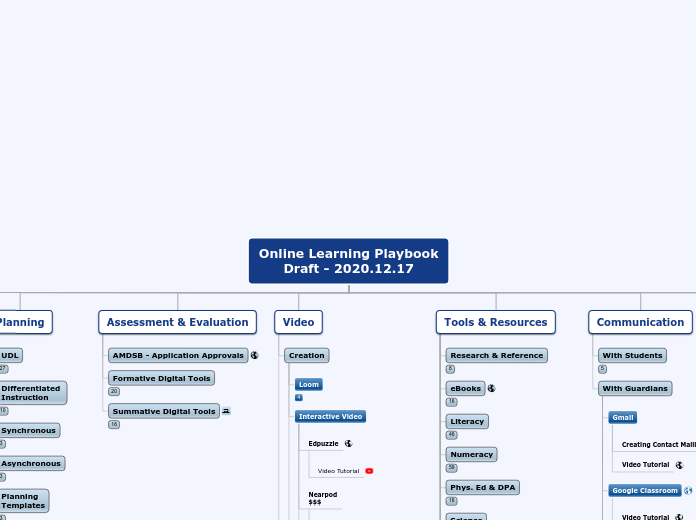Online Learning Playbook
Draft - 2020.12.17
Start Here
Accounts & Logins
Tips & Tricks
Internet Issues
Tech Support
Articles
Online Learning Playbook Support Requests Form
Platforms
Google Chrome
Google Classroom
Google Meet
⚠️ Breakout Rooms
Things to consider about Google Meet/Google Hangouts:
1. There is no way for us to retrieve the chat transcript from a Google Meet. It is not stored in Vault and we have no record of anything typed by a student or teacher during a Meet session. Hangouts chat is different, we do have a record of that. But not when it's in Meet.
2. We cannot prevent students from joining external Meet sessions outside of our domain.
How to prevent students from joining Google Meet after the teacher has left:
Step 1
Teacher goes to http://meet.google.com > clicks on “+ Join or start a meeting” to create a meet > types in a nickname and clicks continue > enters the Meet.
Step 2
Teacher tells the student to go to http://meet.google.com > click on "Use a meeting code" > enter the nickname from the teacher to join the Meet.
Step 3
Teacher, students join and have a great class. Students leave (or teacher removes them). Teacher makes sure they are the only one in the Meet, and then leaves the Meet.
Step 4
About 30 seconds later if the student tries to join the previous Meet with either the nickname, or the URL, it will not allow them to.
Teachers can double check this by trying to enter the same Meet a minute later. They should receive the message "The meeting code in the URL you entered doesn't work". This ensures the Meet session has ended and no one is in it. Repeat process at Step 1 to start a new Meet session.
Microsoft Teams
Microsoft Courses
Teams offers the efficiency of creating, tracking, and reviewing assignments directly within your Class Team. In the Assignments tab, you can create an assignment, attach relevant files, and post the rubrics you will use to assess student work. Once students have submitted their work, you can review it, provide feedback for improvement, and grade it. Because everything is stored in your digital hub, students will no longer lose their assignments and teachers will free themselves from carrying around mounds of handouts and papers to grade. With Teams, teachers can manage all aspects of their courses in one location.
D2L
Planning
UDL
Differentiated
Instruction
Synchronous
Asynchronous
Planning
Templates
Sample Lessons
Assessment & Evaluation
AMDSB - Application Approvals
Formative Digital Tools
Summative Digital Tools
Video
Creation
Loom
Interactive Video
Nearpod
$$$
Curation
Literacy
Literacy Shed
Numeracy
Khan Academy
Science
Bill Nye
AVONMEDIA
AMDSB
iNaturalist
Virtual Cell Animations (9-12)
Social Science
Historica Canada
Heritage Minutes
Inside Disaster
Mindfulness
School Mental Health Ontario
Tools & Resources
Research & Reference
Literacy
Numeracy
Phys. Ed & DPA
Science
Social Studies /
Canadian World Studies
Geography
The Arts
French As a Second Language
Indigenous Education
Tech & Pathways
Communication
With Students
With Guardians
Gmail
Phone
Professional Development
Past AMDSB PD Sessions
YouTube Channels
Google Teacher Center:
Learning never stops. Explore free technology training and resources for educators.
D2L
Ministry of Education Supports
Culture & Community
Articles to Consider
Edutopia