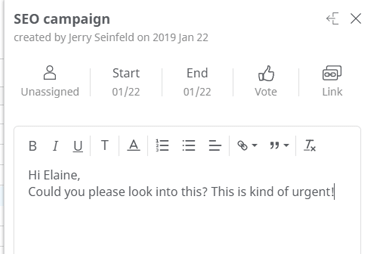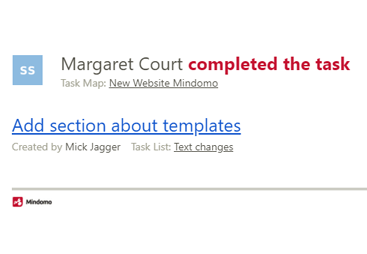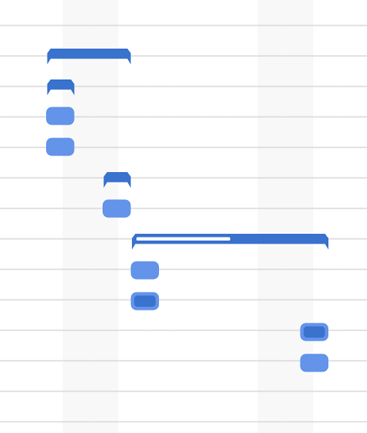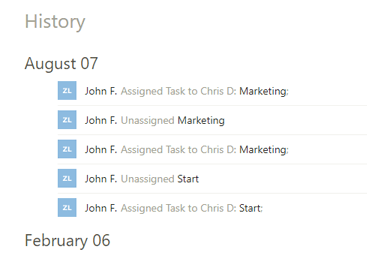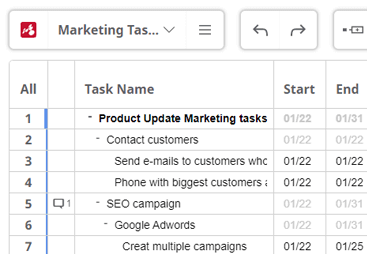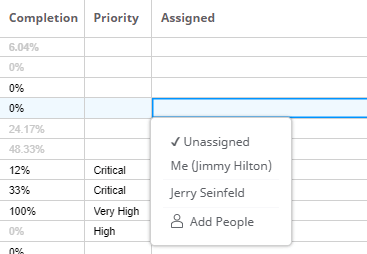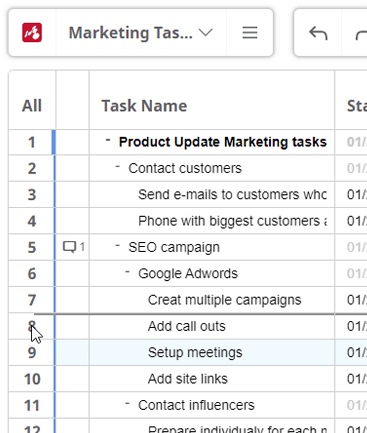Der beste Task-Manager für visuelle Denker
Brainstormen Sie Ideen und setzen Sie sie mit unserem Mindmap-Tool ganz einfach in die Tat um.
Mindomo, das intuitivste Aufgabenverwaltungstool
Arbeiten Sie von Ihrem Ziel aus zurück, um eine visuelle und ansprechende Darstellung Ihres Workflows zu erstellen: Was tun, wann und wie?
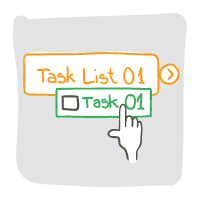
Flexibles Aufgabenmanagement
Organisieren Sie Ihre Arbeit jederzeit neu, indem Sie Aufgaben einfach per Drag & Drop von einer Liste in eine andere ziehen. Wenn eine Aufgabe zu komplex wird, wandeln Sie sie außerdem in eine Aufgabenliste um.
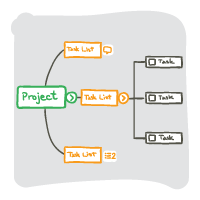
Hierarchischer Überblick über Daten
Aufgaben und Unteraufgaben sind in einer hierarchischen Struktur organisiert. Dadurch wird für alle Beteiligten klar, wie sich jede Aufgabe auf den Gesamtfortschritt des Projekts auswirkt.
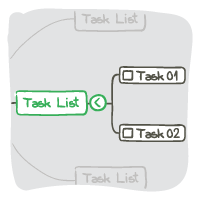
Aufgaben unter der Lupe
Mit der Drilldown-Funktion können Sie sich auf eine bestimmte Aufgabenliste konzentrieren und die restlichen Informationen vorübergehend ausblenden.
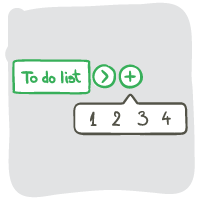
Erweiterbare und zusammenklappbare Informationen
Komprimieren oder erweitern Sie die Ansicht Ihres Projekts schnell, indem Sie die Symbole '+' und '-' in den Aufgabenzeilen verwenden.
Die besten Gründe, sich für uns zu entscheiden
Suchen Sie ein Tool, das einfach zu übernehmen und zu verwenden ist?
Sie sind an der richtigen Stelle, weil:

SIE BENUTZEN IHR FOTOGRAFISCHES SPEICHER
Sie können Aufgaben in Zweigen und Unterzweigen organisieren und einfach den Linien folgen, um zu verstehen, wie sie miteinander verbunden sind. Wichtige Informationen werden mit Farben, Bildern und Symbolen gekennzeichnet. Am Ende verwandeln Sie eine lange Liste an Informationen in ein farbenfrohes, einprägsames Bild Ihrer To-Dos.

SIE STARTEN PROJEKTE DURCH BRAINSTORMING
Unsere Mindmap-Oberfläche eignet sich gut für die Brainstorming-Phase, in der Sie verschiedene Ideen bewerten müssen, bevor Sie Ihre Aufgaben einrichten. Sie können alle Ihre Ideen aufzeichnen, sobald sie eingehen, sie in Aufgaben umorganisieren und sie sogar in kleinere Aufgaben aufteilen.
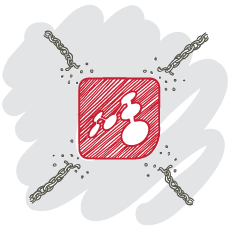
Wir sind kein weiteres starres PM-Tool
Da Mindomo nicht für einen bestimmten Projektmanagementstil konzipiert ist, können Sie Inhalte nach Ihren Wünschen organisieren. Sie können Aufgabenlisten immer wieder in Unteraufgaben aufteilen und trotzdem sehen, wie sich jede Aufgabe auf das gesamte Projekt bezieht.
Alles, was Sie über Mindomo wissen müssen
Nur einige der Vorteile, die Ihnen die Nutzung unseres Tools bietet:
Alle Funktionen anzeigen ➜Heute noch Mindomo ausprobieren – Worauf warten Sie noch?
Neu bei Mindmapping? Mindomo ist einfach zu starten und frei zugänglich.