przez Laurie Shipp 3 lat temu
303
2.0 Pre-Con Process
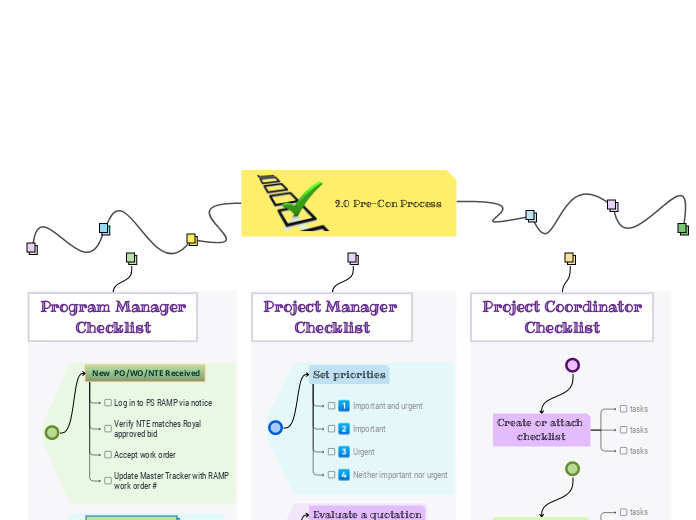
przez Laurie Shipp 3 lat temu
303
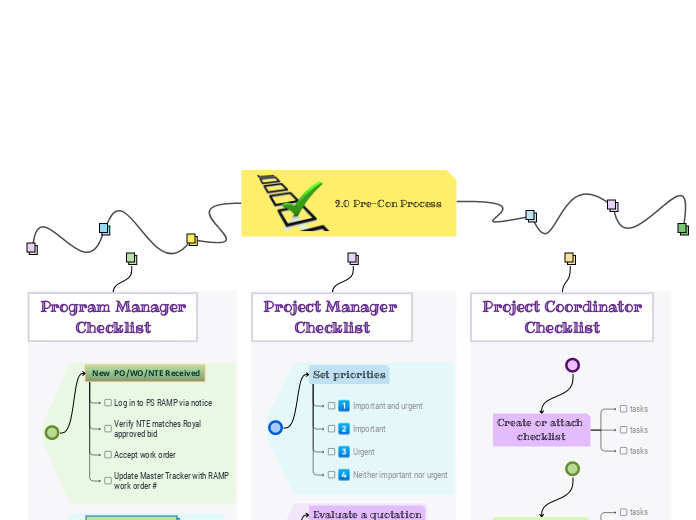
Więcej takich
This mind map contains some example checklists that you can modify or delete.
You can add new checklists OR add new steps to the existing ones.
Read more about how to use checklists in the Mindomo blog.
Create your own checklists and add a link to them.
To add a new checklist, press the Insert or TAB key or create a checklist on the spot.
Create or attach checklist
Create or attach checklist.
tasks
Add tasks.
You can copy this topic to create a new category of checklists.
To add a new checklist to 'Project Manager
Checklist', press the Insert key.
Checklist
task
Review a project
Use this checklist to review the status of a project and decide on corrective actions.
Review Risks
Review Issues
Review resources
Review budget
Review schedule
Evaluate a quotation
Use this checklist to help evaluate a quotation received from a supplier.
Reputation
Warranty
Availability
Pricing
Requirements
Set priorities
Use this checklist to help with task prioritisation.
To add a new step to Set priorities, press Insert or TAB key.
Neither important nor urgent
Identify tasks that you will defer and may never do.
Urgent
Identify tasks that are 'urgent' as defined by someone else, but do not contribute to longer term goals.
Important
Identify tasks that contribute to long term goals, but are not time-sensitive.
Important and urgent
Identify which tasks are both important (contribute towards long term goals) and time-sensitive.
You can copy this topic to create a new category of checklists.
To add a new checklist to 'Program Manager
Checklist', press the Insert or TAB key.
ACE Updates & Tasks
To add a new step to 'ACE Updates & Tasks', press Insert or Tab key.
Ensure ACE project is included in daily sync with PROCORE
Revenue Budget Creation
Press Enter to add another step to 'ACE Updates & Tasks'.
Cost Budget Creation
Press Enter to add another step to 'ACE Updates & Tasks'.
Project Task Creation
Press Enter to add another step to 'ACE Updates & Tasks'.
New PO/WO/NTE Received
Add here your to-dos for the day!
To add a new step to 'New PO/WO/NTE Received', press Insert or Tab key.
Update Master Tracker with RAMP work order #
Add notes
Add hyperlink
Press Enter to add another step to 'New PO/WO/NTE Received'.
Accept work order
Add notes
Add hyperlink
Press Enter to add another step to 'New PO/WO/NTE Received'.
Verify NTE matches Royal approved bid
Add notes
Add hyperlink
Press Enter to add another step to 'New PO/WO/NTE Received'.
Log in to PS RAMP via notice
Add notes
Add hyperlink
Press Enter to add another task to 'New PO/WO/NTE Received'.