Overview
Using a word processor to write long, complicated essays or business documents is hard work.
Using Mindomo to collect your ideas and organize your document before exporting it to Microsoft Word is easier and produces a better outcome.
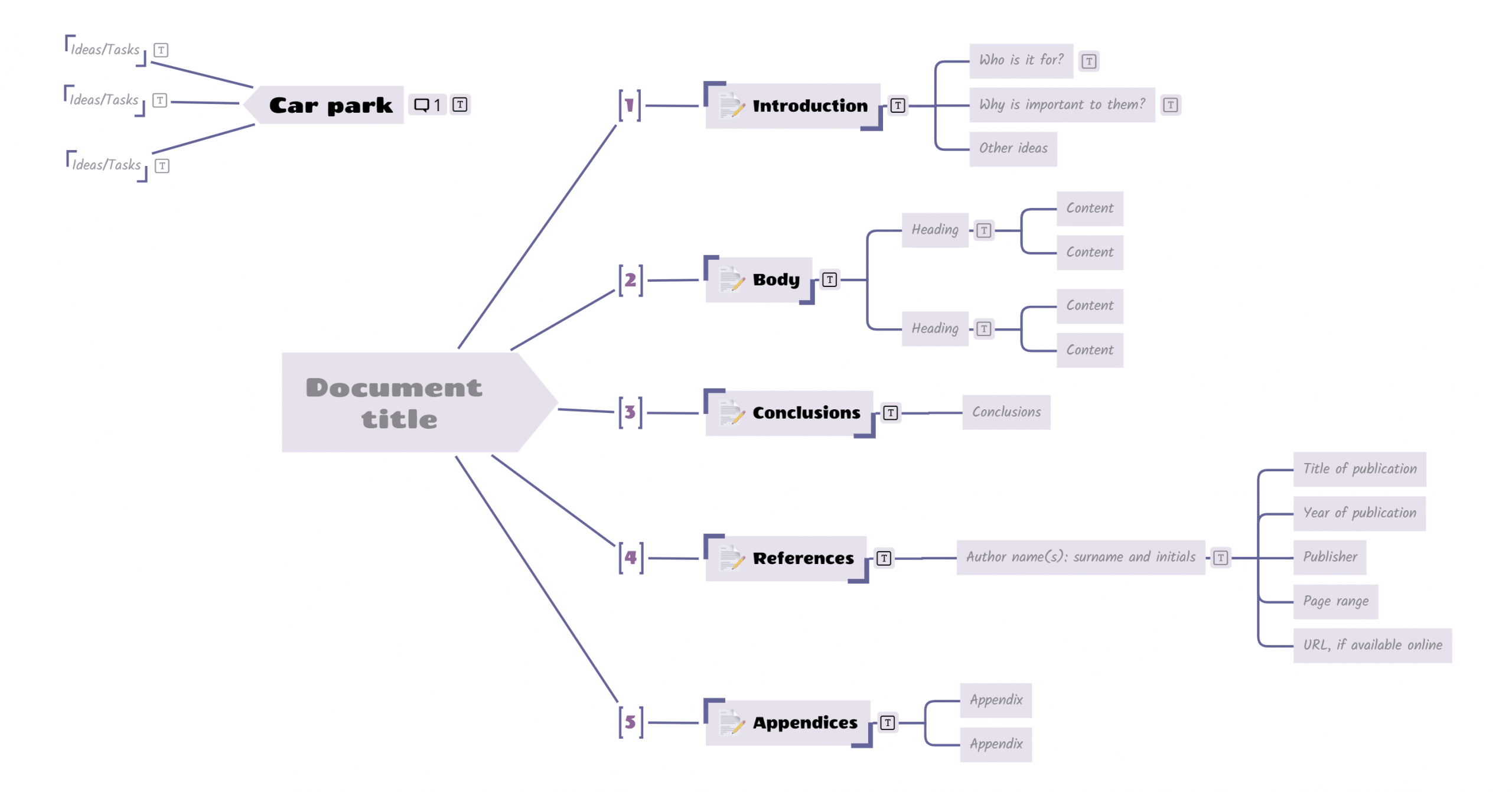
Figure 1: the Mindomo template for creating a document
This article shows you how to use the Mindomo template for creating documents. It includes guidance and tips on structure, writing, and exporting to Microsoft Word.
Introduction
Why use mind map maker to write a document?
“The minute you express an idea in writing, it tends to take on the most extraordinary beauty. It appears to have been chiseled in gold, making you reluctant to revise it if necessary.” – Barbara Minto [1]
“Writing is thinking. To write well is to think clearly. That’s why it’s so hard” – David McCullough [2]
When you use word processing software to write a document, you are working on the final layout, before even collecting your thoughts. The document already has a beginning and an end, and most people start writing at the beginning. When you start writing sentences, you find yourself polishing the detail before thinking about the structure and sequence of the whole document. Writing in sentences is a very different kind of thinking to arranging ideas in a mind map.
It is easy to make small adjustments in a word processor. It is often more difficult to reorganize an entire document, and as a result, many people don’t, even when this is what it needs.
Using mind mapping software helps you to avoid these issues by letting you work in any order. Mind mapping is a thinking tool too. You can start with a random collection of ideas, and progressively reorganize them until they begin to flow and relate to each other. It is easy to reorganize a map at any level by dragging and dropping topics.
This article assumes that you are reasonably familiar with Mindomo and are comfortable with editing Topic Notes and Icons.
Who will use your document?
A critical success factor of any document is knowing your readers – who they are, why they will read your document, and what they should do after reading it.
Make a list of potential readers, and think about:
- Why they would want to read your document
- What do you want them to do after reading your document
- What key points will be important to them
- What other viewpoints, opinions, or feelings they might have about the subject
- What they may already know about the subject, what they need to know, and what supporting evidence is needed
The main sections of your document
The sections in your document will vary depending on their purpose and audience. Below we list some of the most common sections found in formal documents. Not all of them are necessary for every type of document, but it is helpful to understand the purpose of each.
When you export a map, the text in a Topic is converted to a heading, and the Topic Notes are converted into paragraphs of text or images under that heading.
As an example, this paragraph and the image came from the following topic in a map. The Topic Notes are shown by hovering over the Notes icon.
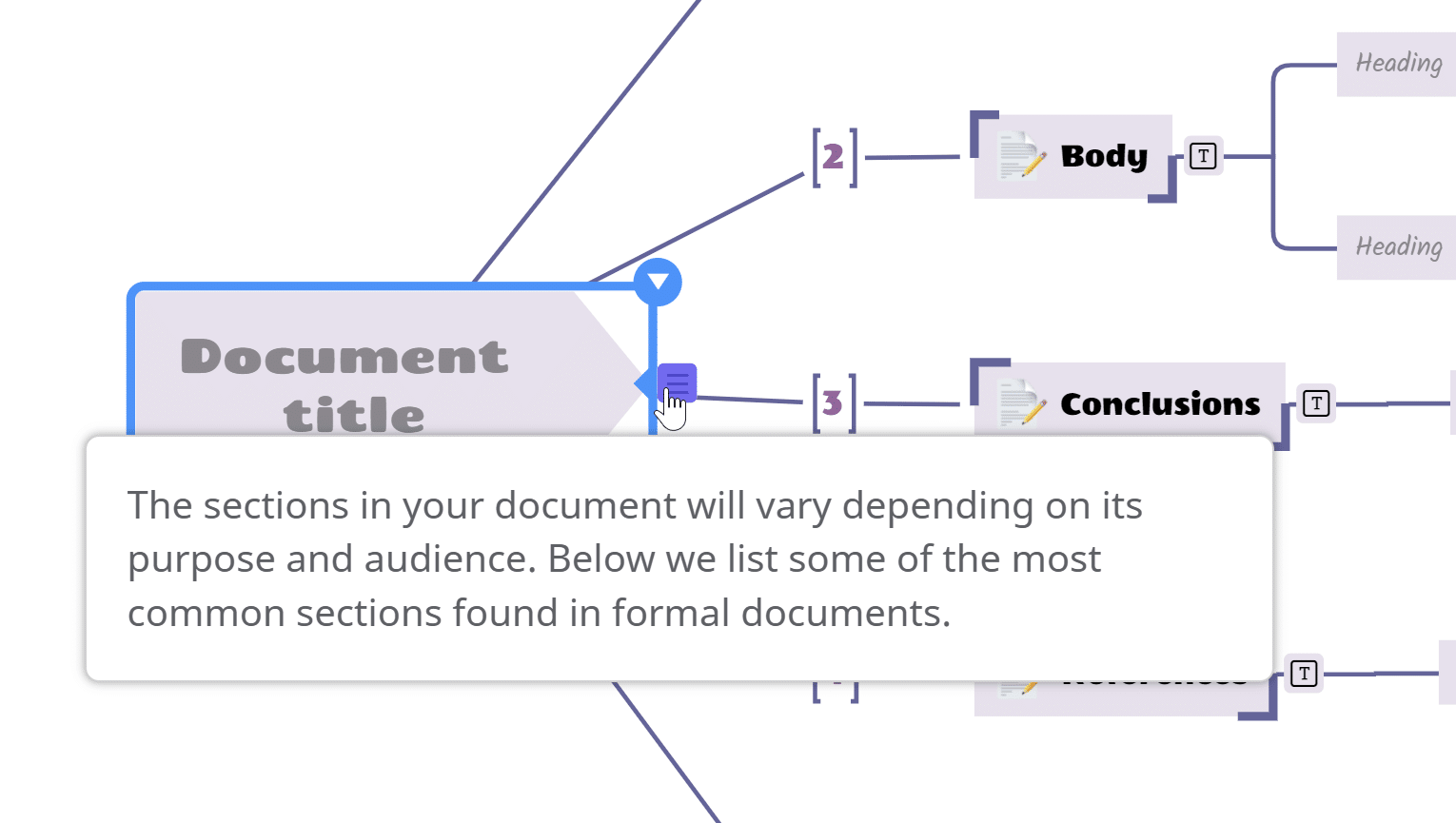
Figure 2: the Main Topic that generated this paragraph from Notes
To exclude a section of the template from export to Word without deleting it, remove the “memo” icon from the topic. When the map is filtered for export, topics without the memo icon will not be included.
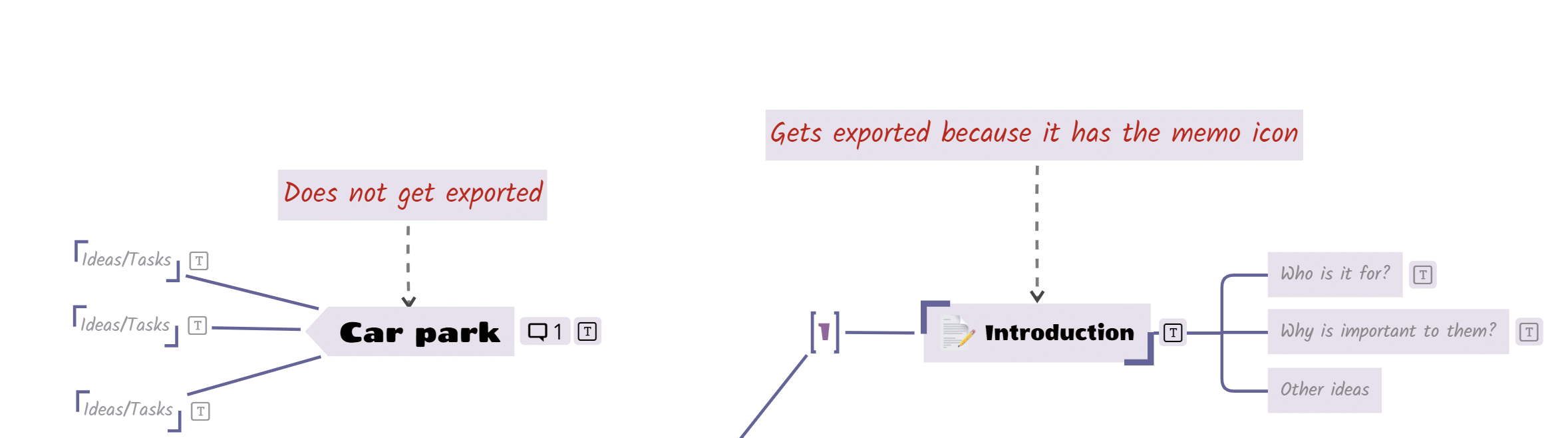
Figure 3: Controlling exported topics with the “memo” icon
Executive summary section
A good summary should state the key points and conclusions in a few sentences. You should not save your conclusions to the end, because many readers may never get that far.
A good summary helps your readers to decide whether to read the rest of your document. They will get more from it if they already know it is the right document for them.
When people are uncertain about whether they need to read a document, they tend to scan it looking for important points. They don’t read it in detail. If the important points are hidden deep in the text, they may abandon them before reaching them. Your document might remain unread, even if the ideas in it are important and valuable. Or worse, they may form a negative opinion of your document because it was not designed with their needs in mind.
Sometimes people say that they need to “see more details” of a proposal before they decide they will support it. This is rarely the case. What they mean is that either they did not understand the big idea, or don’t agree with it. Either way, more detail is unlikely to make a difference. Getting the big idea across quickly is essential.
Introduction section
The purpose of an introduction is to align with what the reader already knows and explain why your ideas are important to them.
You have probably noticed that many advertisements for products begin with a bland statement that you are unlikely to disagree with, in the hope that you will agree with the ideas that follow. These opening ideas often focus on a problem that you may want to solve.
The introduction should answer the question “Why is this important to me?” and create interest in further understanding the “how” and “what” of your ideas.
If your reader needs some specific background knowledge to understand your document, you should mention that in the introduction.
Body section
The body of your document will depend on what kind of document it is. You can find guidelines or even templates for all kinds of documents such as business plans, proposals, scientific reports, essays, and more.
For example, a common structure for business documents is:
- Describe a situation or issue
- Analyze the context or causes
- Identify an opportunity or solution
- Support it with analysis, evidence, and projections
Conclusions section
The conclusions bring together the important findings or recommendations from your document. You can write the conclusions second, after writing the summary but before writing the body. This will help to ensure that the body of the document supports the conclusions.
Some readers might read just the executive summary and the conclusions, without reading the main body.
Conclusions can be longer than the executive summary, as you should mention the important reasons behind your findings or recommendations. You can also describe the next actions if appropriate.
References section
If you rely on external sources, you should reference them so that others can follow up.
When citing other works, add a reference number after the quoted text and give details of the source in a References or bibliography section.
There are many standard formats for referencing publications. A typical format is:
- Reference number, e.g. “[3]”
- Author name(s): surname and initials
- Year of publication
- Title of publication
- Publisher
- Page range
- URL, if available online
Appendices section
Appendices usually contain information that is not essential for the reader to know while following the main story.
This avoids embedding large amounts of detail in the body of your document, where the readers may lose track of your logic and start speed reading forwards to the next part that is of interest to them.
Readers usually refer to appendices when they need to look up some extra information. They don’t usually read appendices in sequence as part of the document.
Typical subjects for appendices include:
- A detailed explanation of a complicated subject
- Details of the methods and analysis used
- Tables of data
- A glossary of terms, especially if you use jargon
- Detailed technical information
Tips
Use a “car park” topic to organize your map
It is normal to collect extra information, ideas, and tasks when creating a document. These can be kept together with the document you are creating, provided you can prevent them from being exported with the material intended for readers.
One technique is to build your document on the right-hand side of the Central Topic and collect other information and ideas on the left-hand side.
Alternatively, an “Inbox” or “Car park” topic gives you somewhere to park ideas, actions, and new information until it can be integrated into your document. You can quickly drop things into the Car Park topic, then work out later whether to keep them when you have time to review everything in context.
Tip: Also use Topic Comments to make notes to yourself about your document. Comments can be excluded from the export.
We will see later how to hide your rough work when exporting your document.
Start with “Why”
Simon Sinek says that to communicate effectively, you must explain why before proceeding to how and what. [3]
If people don’t know why your ideas are important to them, they might be willing to gamble on reading your document and working it out for themselves. Or if they are short of time, they might not read it at all.
Develop the sequence
To tell a story, you must put ideas in a sequence that builds on the previous ideas.
Begin by collecting and grouping major and minor ideas in your map. To put them in a sequence, review each topic and ask yourself:
- What does the reader need to know to understand this?
- How likely are they to know it?
Make sure you give them enough information to understand your idea, without assuming too much.
Complex information that some people might already know can be put in an Appendix. You can then mention it briefly in your document and point them to an Appendix for a deeper explanation. This avoids interrupting the flow by diverting to a detailed explanation of something.
Put conclusions first followed by reasoning
When describing something, state the conclusion first, then follow it up with supporting evidence.
Don’t list your evidence first and your conclusion at the end. The reader may have already drawn their own (different) conclusion before they get to yours.
Conclusion first and evidence second is called inductive reasoning. Giving the evidence first and the conclusion last is called deductive reasoning because you are hoping the reader will deduce the same conclusions as you. They might not!
Don’t present too many ideas at one time
Avoid giving the reader too many new ideas at the same time. Seven is considered a reasonable limit, but three to five is better.
There is a limit to how many things someone can hold in their mind and maintain their concentration.
This budget can be affected by raising questions in the reader’s mind before you can answer them. You should avoid doing this, as they will be distracted by trying to understand something without forgetting their question, hoping that things will be made clear later.
Check spelling and grammar
Get someone else to review your spelling and grammar, especially if you are proposing or pitching something. It can be very difficult to see your own spelling mistakes.
Some people don’t mind about spelling, but others think it reflects on the care and attention given to your work, and it will influence their opinions.
Tip: If you make a draft export to Word, it will usually check your spelling and grammar for you.
Tip: If there is nobody around to review your document, then export a draft to Word, print it out, and read it backward. This helps you to see what is there, rather than what you believe is there.
Review accessibility
If your document will be published online, it is good practice to ensure that it is accessible to as many people as possible. The Web Content Accessibility Guidelines (WCAG) include recommendations that are relevant to text documents. Some of the basic ones are:
- Providing a text alternative for all diagrams so that automated voice readers can describe a picture
- Ensuring that information conveyed by color is also described in the text, to avoid challenges arising from color blindness
- Ensuring that unusual jargon is explained
- Using only 80 characters per line
- Avoiding justified text (text that is both left and right-aligned)
- Ensuring that text can be resized and spacing altered
Exporting your document
Intermediate exports
A finished document in Word is the goal of this process, but there are benefits in making intermediate exports before continuing to update your map.
Reading your work in a linear document is different from reading as a map. Your perspective changes and you can sometimes see things that were not obvious on the map. It is likely that after reviewing your document in Word, you will need to go back to your map and make changes.
Your word processing software may also help by suggesting changes to spelling and grammar.
Preparing for export
Exporting your document to Microsoft Word is described here. There are other linear text export formats, but the principles are the same.
Your map likely contains “rough working”, such as an Inbox or Car Park for new ideas and tasks. You won’t want to publish these personal notes for everyone else to see – you only want them to see the parts that are intended for them. We use icons and filtering to control this.
The Main Topics in the template are initially marked with the “memo” icon. This icon is used to filter the map before export. Floating Topics and other Main Topics that are not marked with this icon will be hidden when we filter the map and won’t generate any output in the Word document.
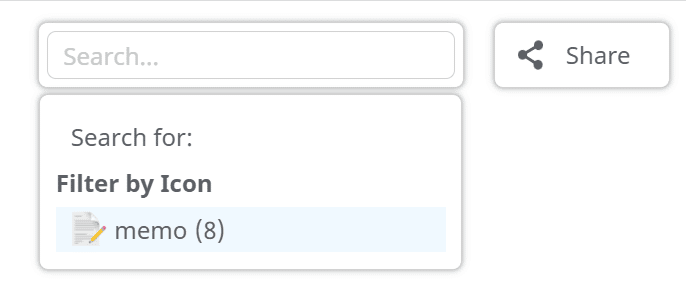
Figure 4: filtering the map by the “memo” icon before export
To filter the map, click the “Search” button at the top right of the Mindomo window. In addition to a free text search, you get the option to filter the map by any of the icons that it contains. Filtering by the “memo” icon will hide everything except the topics (and their subtopics) that are intended for export. You can then export the filtered map to Word without your notes and tasks.

Figure 5: Removing the filter again
To return to normal view after exporting, click the “x” next to the icon name in the search box.
Export to Microsoft Word
To export your filtered map to Word, click on the File menu (next to the map name) and click Export. Select Microsoft Word format, choose your export options and destination, then click OK.
Tip: Un-check icons and comments so that they do not appear in the exported document.
Figure 6: Exporting your map to Microsoft Word
Your map will be converted into a linear document which can be edited further in Microsoft Word. For example, you might want to add a header and footer, change the paragraph format, or adjust the layout.
Tip: Remember that any changes you make to the Word document must be repeated for every new export. It is a good idea to ensure you are happy with the text before you start finalizing your document in Word.
Tip: If you only have a couple of small changes left to make, it may be easier to make the same changes in the map and the Word document rather than repeat all the adjustments you have made in the Word document.
Conclusions
Writing an effective document involves a lot more than just starting to write from the beginning. Using a mind map tool like Mindomo to collect ideas and build the structure before starting to develop the detail helps you to stay focused on what your readers need. Your document will have a much better chance to successfully communicate your message if it is purposefully designed with the reader in mind.
References
[1] Minto, B., 1995, The Pyramid Principle, Pearson Education Limited, p.39
[2] Interview with Bruce Cole, July 2002, Humanities, Vol 23/No. 4
[3] Sinek, S., 2009, Start with Why, Portfolio Penguin
Author: Nick Duffill

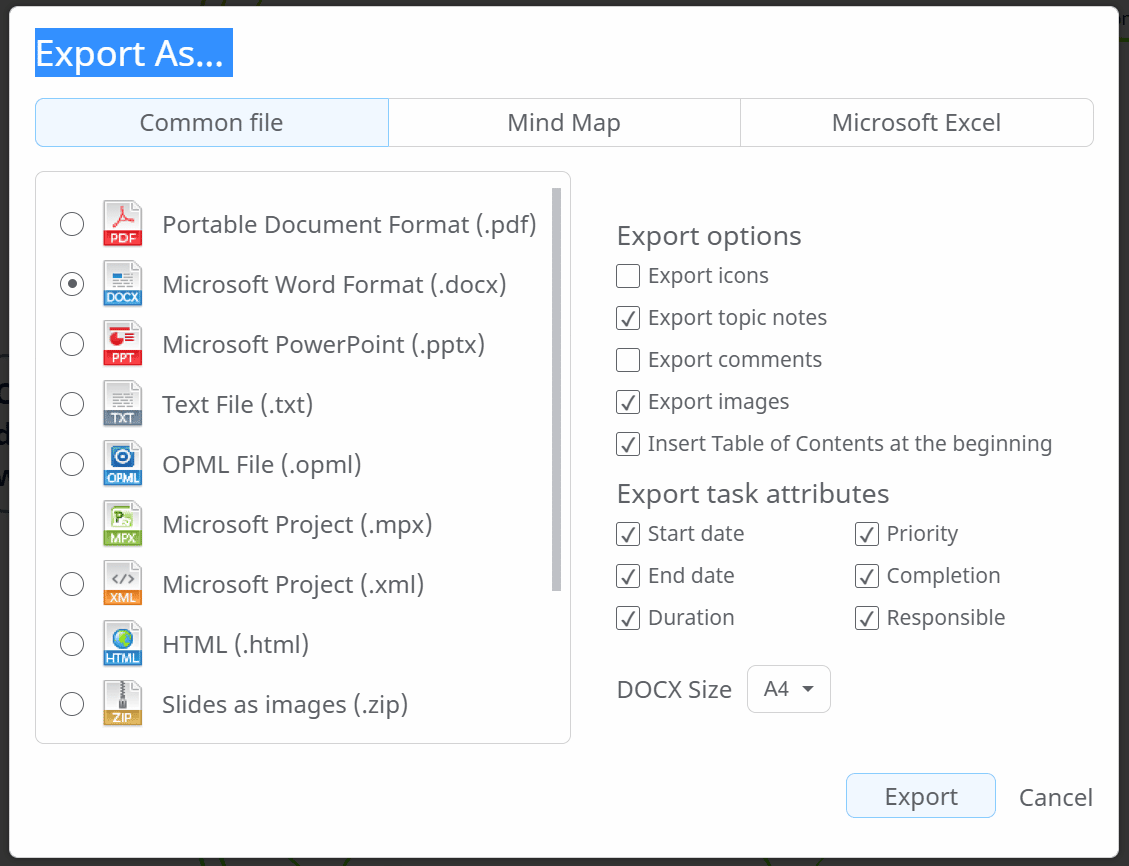

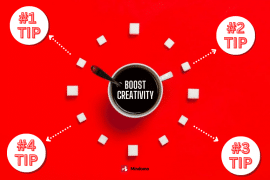
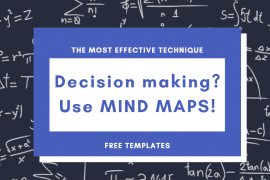
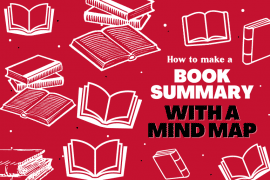
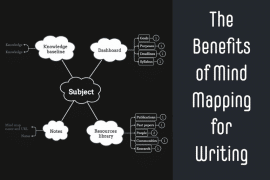
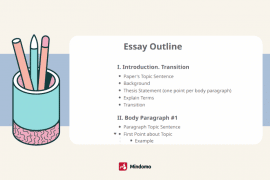
4 Comments
I didn’t have any expectations concerning that title, but the more I was astonished. The author did a great job. I spent a few minutes reading and checking the facts. Everything is very clear and understandable. I like posts that fill in your knowledge gaps. This one is of the sort.
Thank you for sharing your thoughts. We appreciate hearing your feedback.
Very useful article! Before I used to make a lot of lists on different sheets, then I had to leaf through them all and find the necessary information, but now I changed my mind and started making mind maps, using “mindomo” In the interface everything is clear, without any difficulty you can create a map of any complexity! Thank you!
Thank you for sharing this! We are very happy to hear that.