Today’s article is a simple how-to about buying Mindomo Team and Education plans.
We would like to give you a new chance to tell us if you encounter any trouble during the purchase process.
MINDOMO EDUCATION – to purchase you have to follow these steps:
1. Create a Mindomo account
2. Send us a scanned image of your Student/Faculty ID static a current date here, and wait for our confirmation to proceed to step no.3
3. Upgrade to Premium from Mindomo Account page.
You have to follow these steps in order to purchase it:
a) Navigate to the My Account section :
In the right top side of the Mindomo Dashboard you have the More button. Click on it and select the My Account item.
b) Choose one of the available Mindomo promo subscriptions:
Mindomo Premium with 50% discount.
Mindomo Team with 50% discount.
the other plan is MINDOMO TEAM, a management component which is added to your account.
How to use the licenses for Team Account:
1. Open the Team Administration panel (by clicking on the More button from the right top side of the Mindomo dashboard and “Team Administration” item).
2. Once the Team Administration panel is loaded:
a) You may use the “Add” button in order to create new Mindomo premium accounts
b) You may use the “Add Existing User” button. In this case you may add the email of a Mindomo user account.
-If this user account is free, it is updated to premium.
-If the user account is premium, its premium subscription is extended with the certain amount of months.
Example: if you type your Mindomo account email, your premium subscription will be extended with six months. Or if you select an user, click on the “Add Existing User”, type its Mindomo account email, and click “Add” button,. Its premium subscription is extended with six months.
If you have premium, and buy team subscription, you will become team administrator.
If the existing account has no team subscription the number of licenses he buys is decremented by one and this account becomes a team administrator.
That’s about it. Put a comment here if you have any questions about this how-to. Any other trouble try info(at)mindomo.com

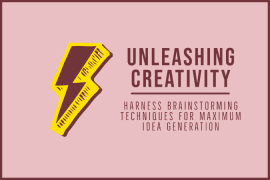
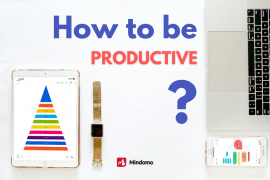
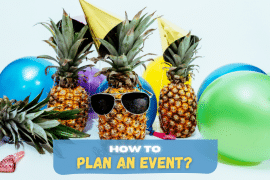
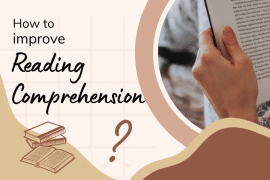
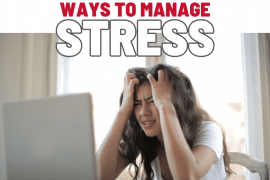

3 Comments
Hi,
the confirmation should be sent immediately to the e-mail address you provided during purchasing.
The activation of the purchased plan should also be done instantaneously.
If this is not happening you should contact our support at support@exswap.com
Thank you.
…and one more question: where will I get the confirmation?
Will I be emailed, or will it auto-magically appear in my Mindomo account?
Hi,
How long do we need to wait to receive the confirmation? It's been over 24 hours since I submitted mine.
Thanks! Looks like a great product.