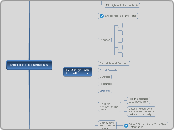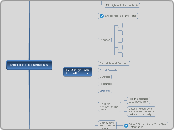PROJECT PLANNING MM
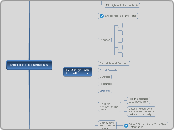
PROJECT PLANNING
VI. Publishing Options
Send the map to others
...or can view your map in the Mindjet MindManager Viewer 6
...who are either MindManager users
Create a PowerPoint
Presentation
File->Export->Microsoft PowerPoint Export
Save as Project file
File->Save As Project Files
Save as image file
File->Save As JPEG, GIF, BMP, PNG, EMF, WMF Files
Save as PDF file
Save as map file
Export to Microsoft Word in outline form
As the basis for a
more detailed paper
As notes for presentations
File->Export->Microsoft Word Export
Create informational
Web site
File->Save As Web Pages
Printed maps keep
information at your fingertips
V. Optional - Export
to Microsoft Project
Use relationships for dependencies
Your map will be exported
into a new Microsoft Project plan
Export the whole map or only
Topics that have task information
File->Export->
Microsoft Project Export
IV. Assign Task
Info attributes
Display task
attributes on
the map
View->Show/Hide-> Topic Task Information
Hints for
Microsoft Project
users
Dates and durations
are assigned to major
tasks automatically
Assign attributes
to subtasks only
Categories
Resources
Duration
Percent Complete
Start date and Due date
Priorities
Choose the Task Info Pane
III. Add visual cues
Fill/Highlights for emphasis
Line colors for easy reading
Icons and images for
additional meaning
II. Set the Task
Info scheme
Define day length and
default task duration
Define priority scheme
Set meaning for codes
Topic->Task Information
I. Define
project tasks
Add subtasks
Create Subtopics for each major task
This is a Subtopic
Break down tasks into
separate activities or phases
Brainstorm
major project
tasks
Enter tasks as
they occur to you
in random order
Focus on major tasks
Individually or
in a group