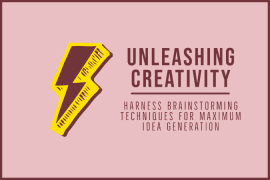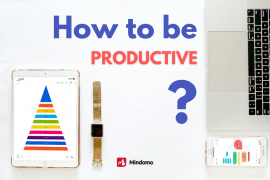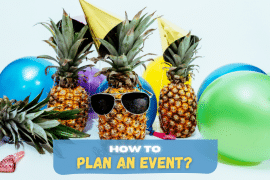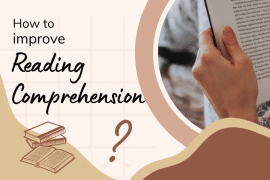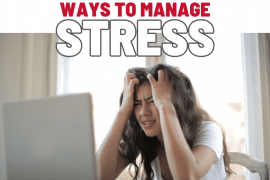The next article in the how-to category is “add and share map with attachments”.
You might upload a file to your Mindomo account. Also you might add an attachment(uploaded file) to a topic.
So, open the map and select a topic, and from Home tab, Topic Features section, select Attachment menu and Upload item. Also possible with Insert -> Attachments
Once the icon is clicked select the file. After it’s uploaded, it is added to your topic. Now you have to click on the topic attachments icon in order to open it.
If you want other Mindomo users have access to your map, and to topics attachments of this map, you have to share the map.
So, you should open the map and click on the Share item from Mindomo File button, or choose Map properties will do the same action.
Once the share panel is showed up, click on the Add Collaborators button.
You can do two things. You can import contacts from Gmail, Yahoo, Outlooks and so on. After done that, you can choose from your imported contacts with whome you want to share the map.
If you would rather do it the classic way, you can enter the email address of the Mindomo user and press Enter or click on the Add button. Click the Invite button.
Now your map is shared with a Mindomo user, and this user may open this map and the attachments.
This is how it should be done. Remember you can always send an email to info(at)mindomo.com and we will promptly respond to your trouble.