One of our popular online feature which gives you the possibility to create your own personalized map themes is now on Mindomo Desktop.
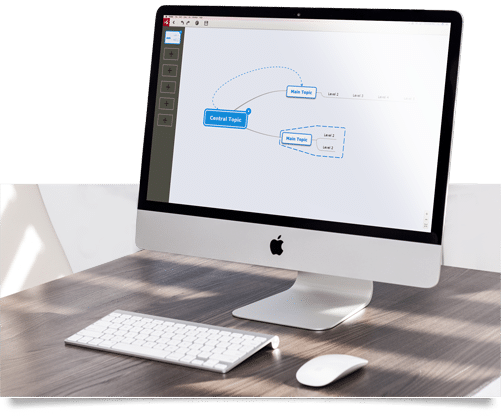
With a premium Desktop license, you can now enjoy the comfort of creating your own themes where you can set the default font size, color, shape, background color, relationships on all topics from a certain level so that when a new topic is added on that level, it will be created with that formatting automatically. To do this, you need to go to Themes, then select Theme editor:
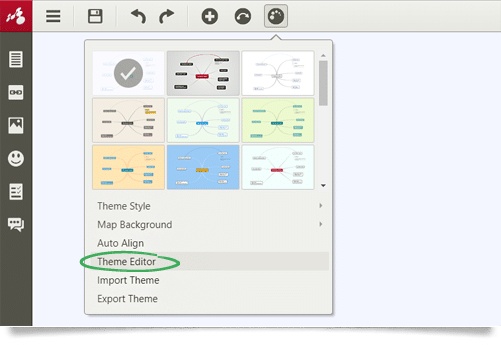
You are also able to set your theme as default so every new mind map will be created with this theme:
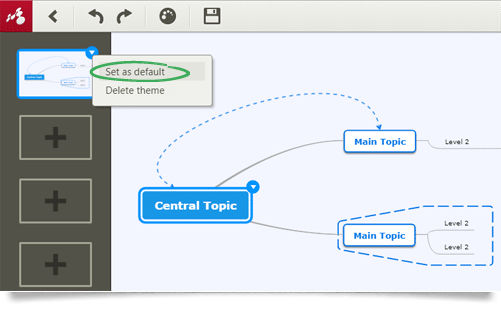
Download our latest Desktop version of our mind mapping software. Give it a try and let us know what you think.
Keep it smart, simple, and creative!
The Mindomo Team

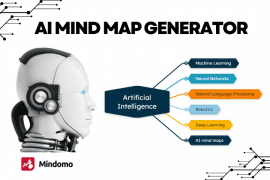
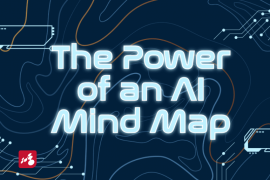
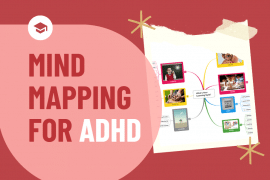
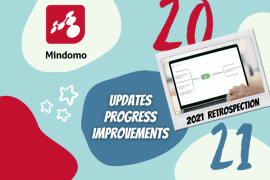


5 Comments
P.S. (Re Comment Box Colour): the node it is attached to has green as a background colour, so I would have expected the comment box colour to be the same (green) and not white. For nodes on the frist 2 layers this works, but on layer 3 I get white comment boxes as opposed to bg colour of the node that it is attached to. Thx!
Hello Chris, and thank you for your suggestion.
We have added it to our list and we will pay close attention to see if it’s endorsed by other users. If so, we might consider implementing it.
In the meantime, please do not hesitate to contact us at support@mindomo.com if you need any assistance, we will gladly help.
Hi, is it possible to edit the colour of the comment boxes that indicate a node has comments attached?
Mine turn out white on light grey background for some nodes on lower level, so unless I’d change bg colour they are almost invisible.
Thanks!
I can use this if I have an online plan too?
Yes, sure, if you have a premium online subscription. And with that premium online plan, you also have access to the premium Desktop version for the entire period, so you can create custom themes both online and offline.