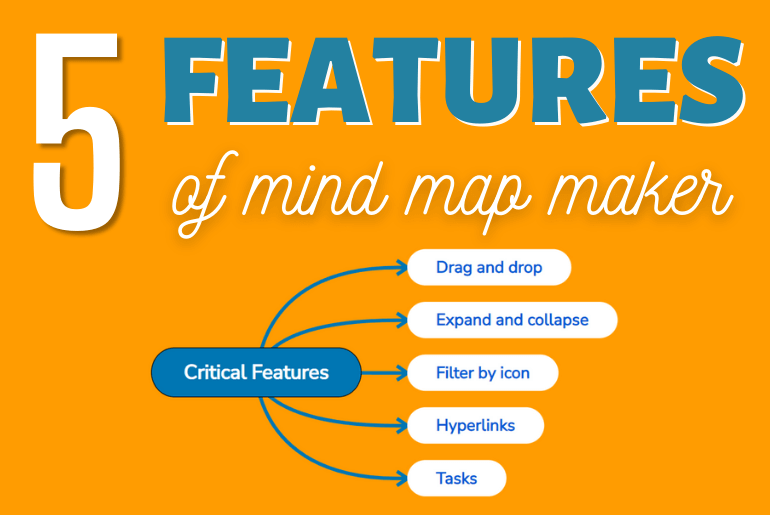The Basics of a Mind Map Maker
As someone who has made over 10,000 maps in 25 years of using mind map maker, I have some good news. Only a handful of features truly matter. Every diagramming software does something special, but just a few basics matter the most.
They are the foundation for helping you to be better organized, generate ideas, and be better prepared. What is surprising is that even today, some diagram generators don’t address all of these basics.
The software draws your attention to special features such as mind map templates, which you can use to plan projects or brainstorm online with team members. These are all useful, but good quality basic features create the most value.
You might have seen galleries of mind map examples or extensive libraries of templates showing you what other people have done.
These are nice, but not where the real value comes from. When you learn how to create a mind map, you will notice that the dynamic you engage in the creation process is vital. You can read more about how to mind map here.
From Hundreds of Features to TOP 5
It was not difficult to pick five features from a list of hundreds. I thought about what creating diagrams would be like without them or if they were awkward or slow to use. Ergonomics really matter. Ultimately, the “best” mind mapping software is the one that lets you concentrate on what you want to achieve with a map and not on the technology itself. In each case, the feature symbolizes a better way to work with information.
There is still diagramming software around that treats a diagram as a static picture rather than a workspace where you can develop, test, improve, and work on ideas visually. Of course, you can draw a mind map diagram with any kind of graphics package, but unless it understands what you are trying to do, it will not grow and change with your growing and changing knowledge.
Making visual thinking maps is about testing and fixing hundreds of small assumptions, incomplete ideas, and fragments of information. You need to be able to fail and fix in real time, at the speed of thought. To meet you halfway, the software needs to be a diagramming tool rather than just a graphics package.
So here are the five features that I rely on every day when creating thinking maps.
1. Drag and Drop
Being able to drag and drop a topic or a tree of topics from one place to another seems too obvious to mention. It is the single most underrated feature of this type of software. When you move a topic from one place to another, you change its meaning. This is because its meaning is relative to the central idea.
There are very few other tools that let you work at this conceptual level. Every time you move something to a better place, you are clarifying your thinking and making it easier for your team members to understand your ideas.
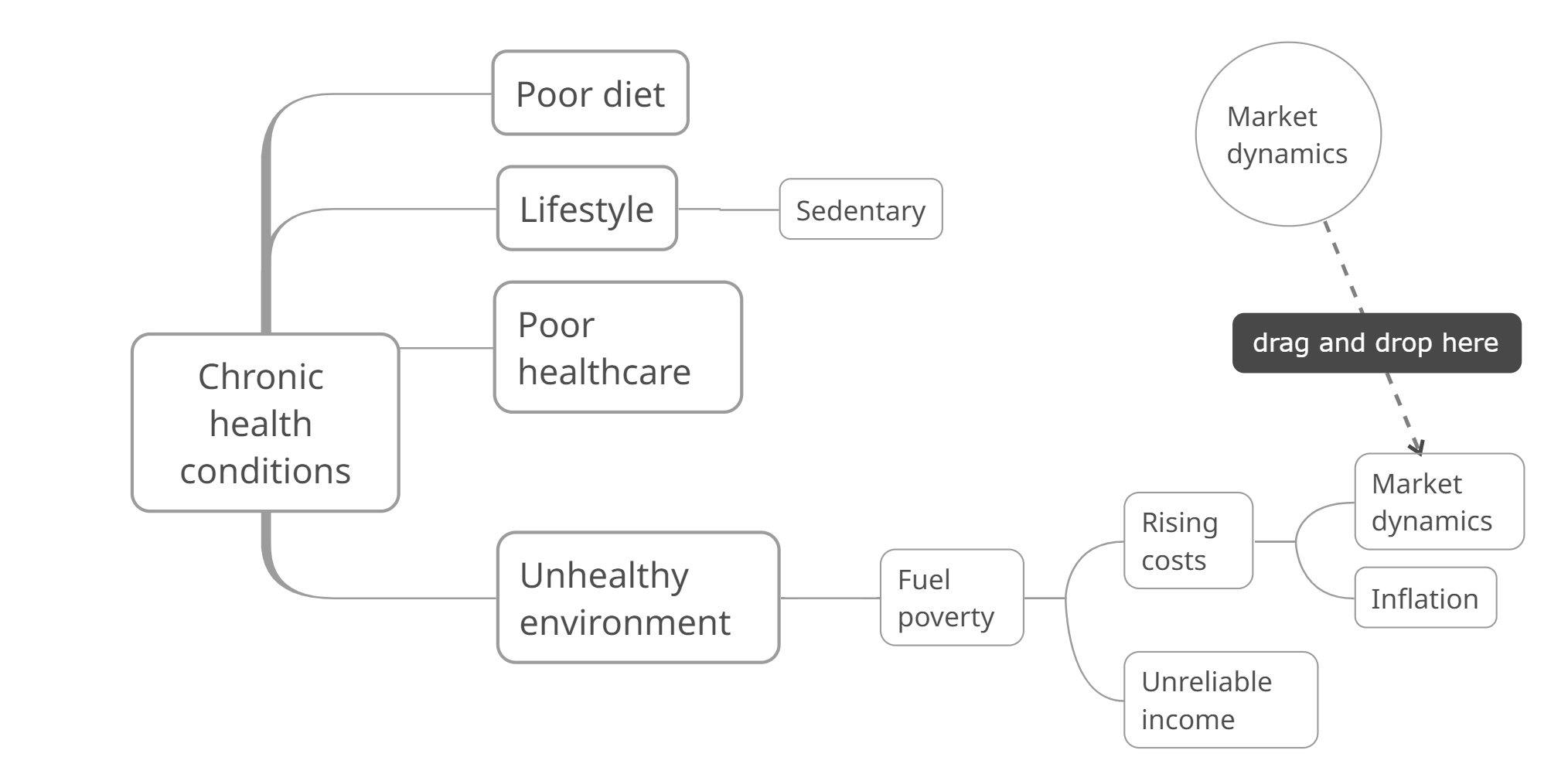
2. Expand and Collapse
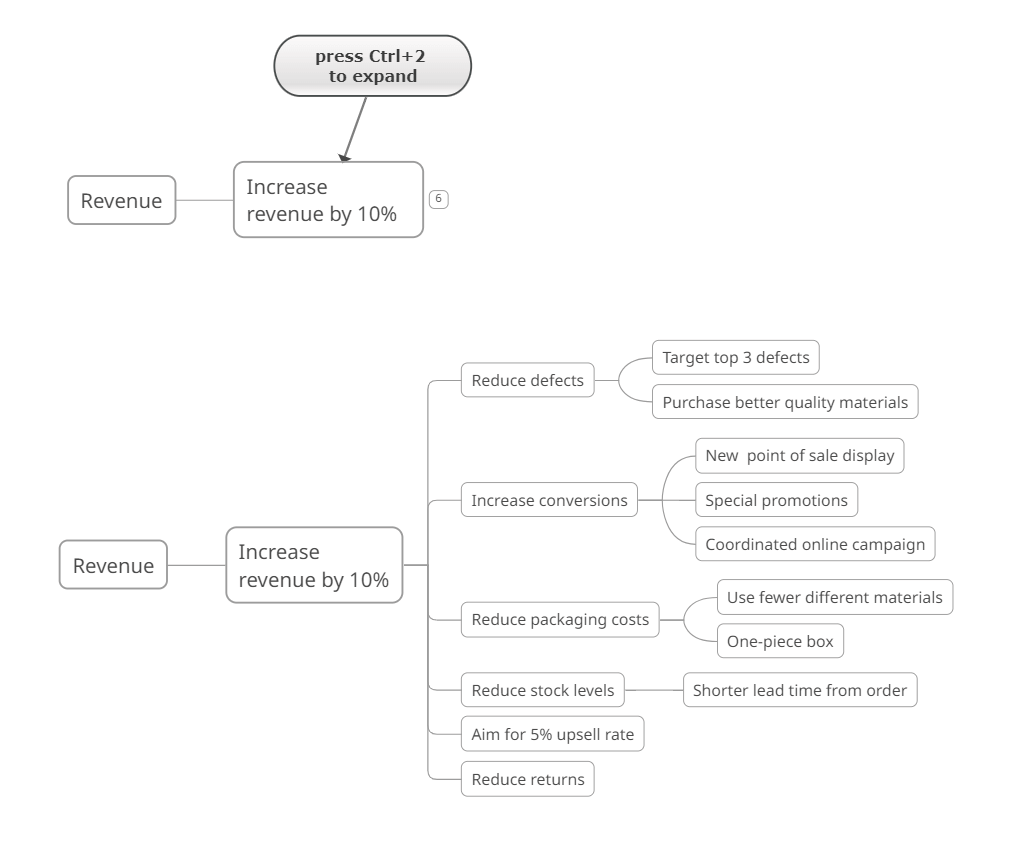
This feature allows you to concentrate on a small area in what could effectively be an almost infinite canvas. This lets you work efficiently with large amounts of information, only seeing the parts that matter at any one time. Like drag and drop, it seems too obvious to mention.
The diagramming software you choose should make it easy to expand and collapse areas within your map without needing to stop and think about it, ideally with keyboard shortcuts.
3. Filtering by icon
Most mind mapping software has features that allow you to mark topics in a diagram with icons.. Some will let you filter the visual structure to show only the topics with a specific icon.
When creating diagrams, some things are easy to put in the “right place”. You can find or create a home on the map and navigate to it again without much trouble. However, other ideas are harder to pin down and might apply in multiple places across your map. For example, there might be ten things in a project management map that you know will cause problems later. Trying to design your visual structure around this status could make it hard to organize things. Icons are a perfect solution. You can mark topics on the map with an icon for “trouble ahead” so that you will spot them easily later on.
But if your diagram has three hundred topics, finding all the ones with a specific icon could be error-prone. Filtering with icons means switching to a different perspective in real-time to make decisions or take action.
Unfiltered, it can be hard to find icons on a large map.
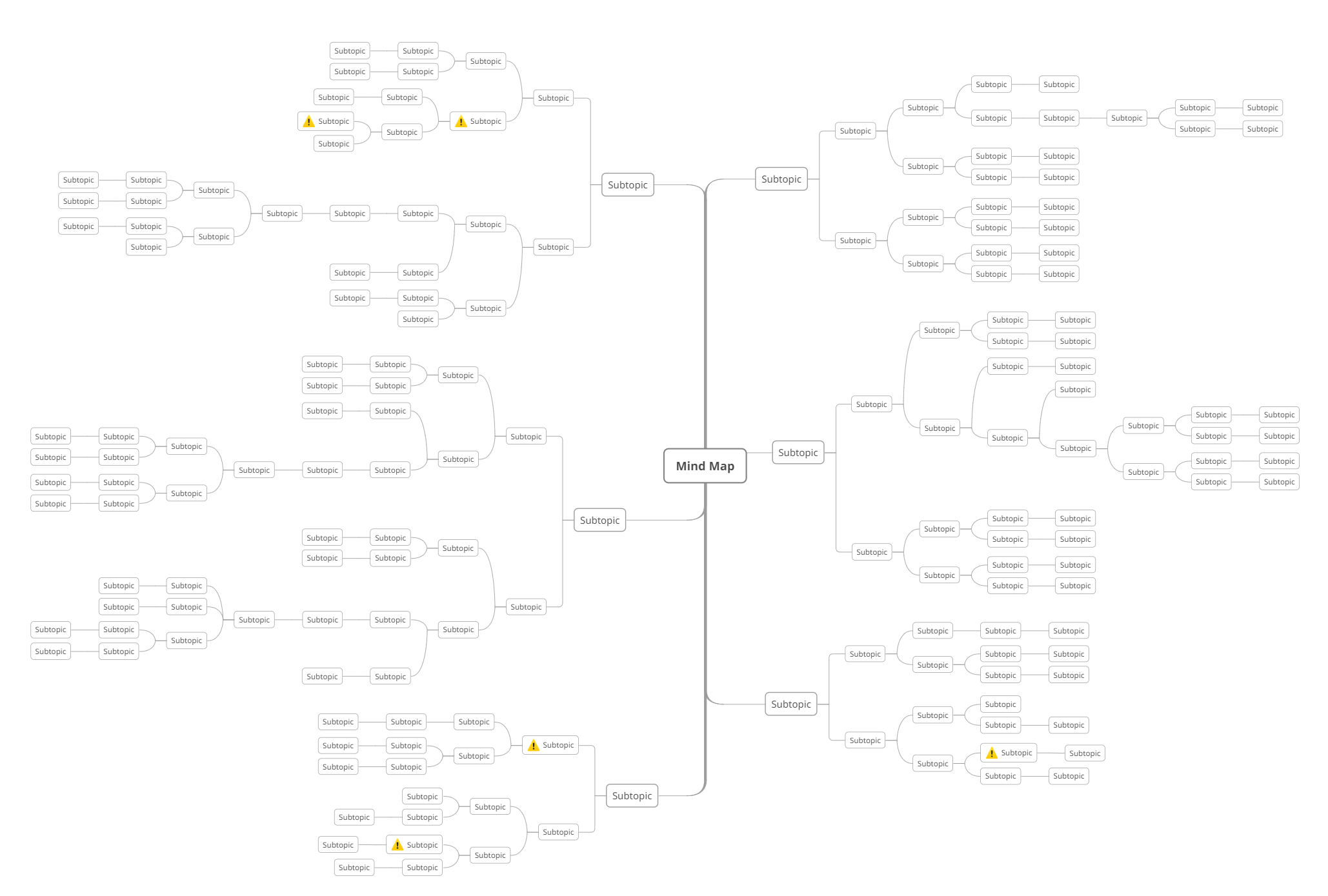
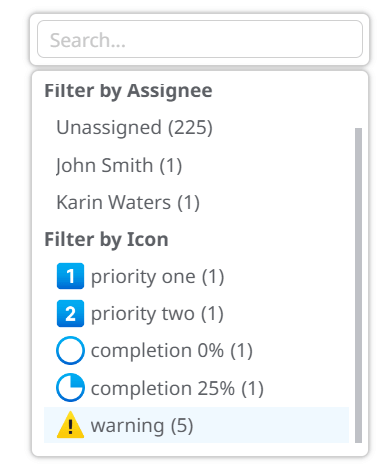
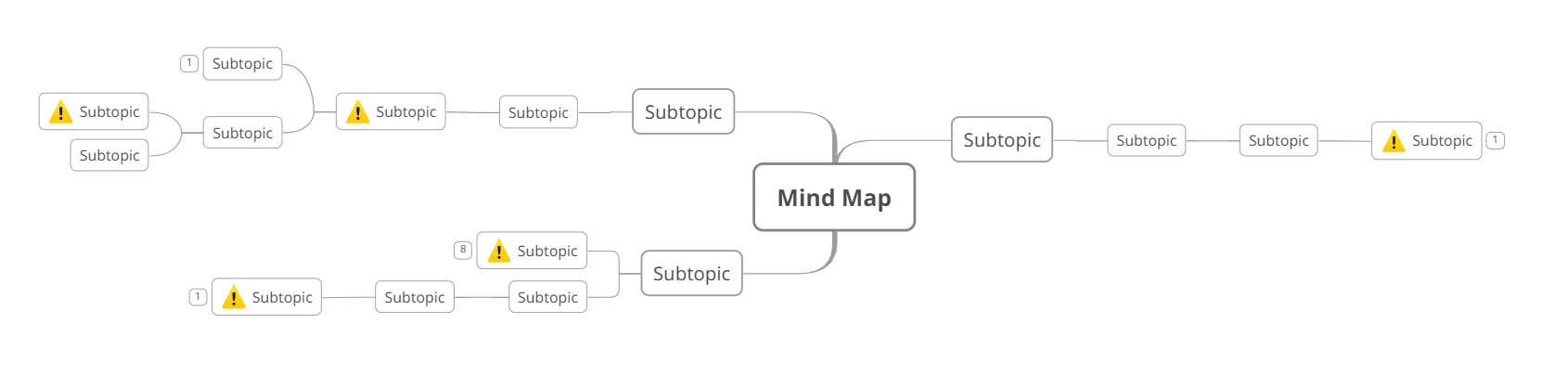
When viewing the diagram as a whole, you can see the big ideas and their relationship to the detail. Filtering the map by the “trouble ahead” icon changes your perspective to generate ideas about things that need more thought before they become problems, regardless of how deep they are hidden in detail. This is a powerful technique that is so effortlessly facilitated by diagramming software is very good at.
Many mind map templates will include icons that will help in specific types of maps. You can also add your own designs to your template collection to re-use previous approaches that work well.
4. Adding multiple hyperlinks
Almost every package lets you add a hyperlink to a topic. You can click on the link and go to a place on the Internet or in your network.
While this is a simple feature, there is a more powerful idea behind it. Online resources are potentially infinite. Google indexes over fifty billion web pages. An infinite resource is both incredibly valuable and totally useless at the same time. You will need a strategy for finding a path that leads somewhere useful. As we already mentioned about working with the context in mind maps, you can use an online diagram to compile information around a specific goal by adding multiple hyperlinks.
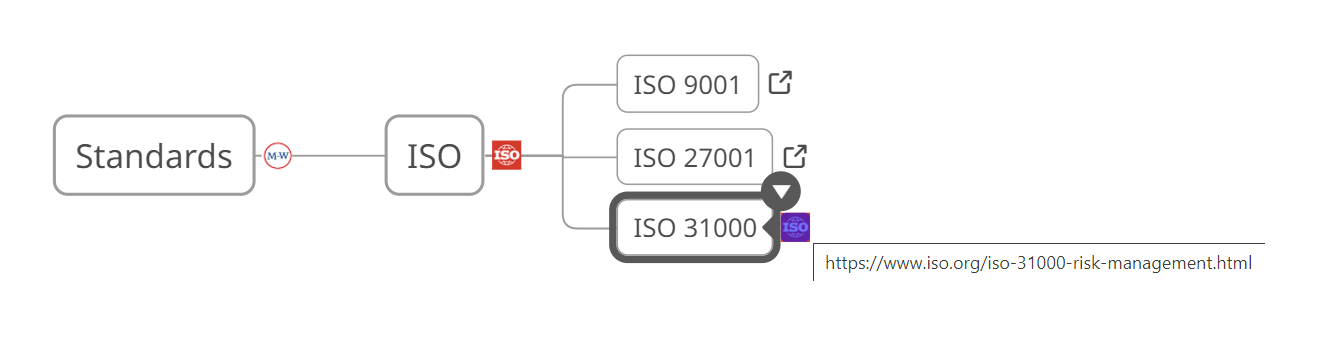
5. Task Management
Last but by no means least, being able to define and track tasks in an online diagram converts it from a map “about something” into a map “for doing something”.
There are dozens of advanced tools for managing projects, tasks, and to-do lists. There are also hundreds of software applications for creating and sharing information, such as word processors, spreadsheets, presentation tools, website creators, databases, and more.
Project management and task management tools often have no space for non-task information. Information-based tools don’t usually include the ability to define and track tasks in real-time, although this is changing slowly. But mind mapping software has had both for decades, waiting for the others to catch up. You can organize tasks and the information they need right next to each other in the same document.
Task and non-task information are equally at home when using software for task management with mind maps. This is why mind mapping has become a popular way to plan projects, and many of the map templates are designed for project managers.
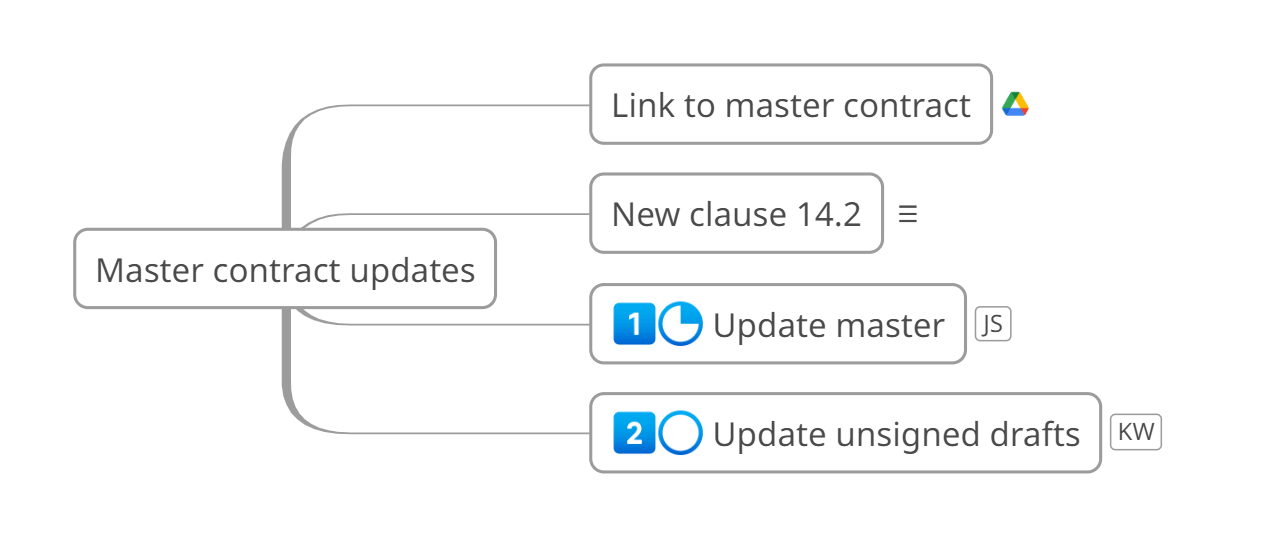
Putting it all together
Whether you are using mind maps online or in a software package, getting to grips with these basic features will help your diagrams to grow into a thinking space where you can create, test, and improve your ideas and knowledge. The map is the tool for getting something done, not the software.
Guest post by Nick Duffill