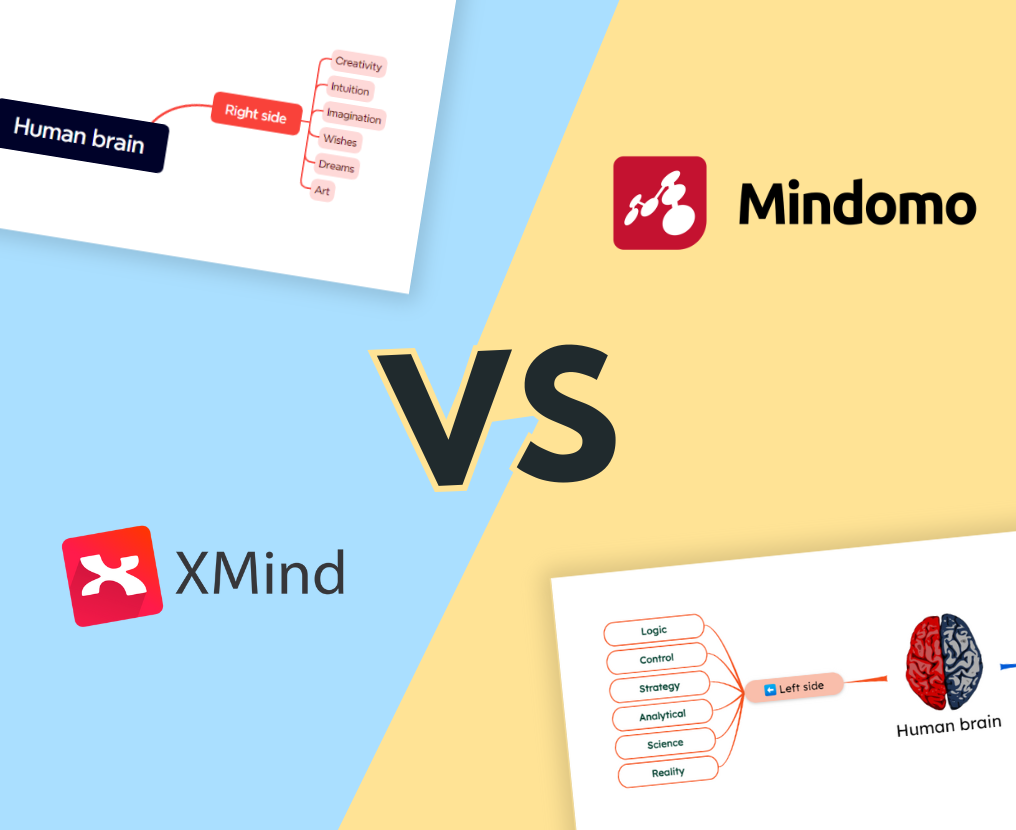XMind VS Mindomo
XMind and Mindomo are two of the most popular mind mapping software on the market. Both have online versions, Desktop, and mobile mind map apps. That makes them complex cross-platform tools.
But which one is better and why choose it?
Let’s compare them and find out!
1. Diagram Editing Functionalities
It’s very important to have enough features to express yourself while you create your diagrams, without being limited.
Therefore, the diagram editing functionalities are one of the key elements for a professional mapping tool.
1.1. Map Styling
|
Mindomo (Online & Desktop) |
XMind (Online & Desktop) |
|
|---|---|---|
| Topic shape | Over 45 different topic shapes | 31 different topic shapes |
| Topic style |
Hundreds of predefined topic styles containing a combination of colors, fonts, topic shapes, etc. (in that gallery you can find styles you created in the current diagram, on other diagrams, or in theme editor). Topic style can be applied to only one topic or you have 5 other options to automatically apply the topic style on multiple topics (for example, all current topic’s siblings, all current topic’s descendants, etc.) |
4 predefined styles No option to automatically apply the styles |
| Topic gradient | 8 options (including gradient levels and shadows) | No gradient topics |
| Color |
Color picker for: Color of topics Topic border Connections Text Boundaries Diagram background Option to set the connecting line’s color to determine the topic color Multicolor palettes |
Color picker for: Color of topics Topic border Connections Text Boundaries Diagram background No Option to set the connecting line’s color to determine the topic color Multicolor palettes |
| Padding | Customizable | Customizable(only on the Desktop app) |
| Topic size | Freely resizable topics (resize bothwidthandheightby dragging and dropping the topic) |
Freely resizable topics (resize only width by dragging and dropping the topic - height is not resizable) |
| Justify topic alignment | No | Yes |
| Topic overlap option | Available on concept mapping | Yes |
| Topic border’s weight | Customizable | Only 5 options |
| Text formatting |
Over 59 different fonts Customizable size Styles (bold, italic, underline, strikethrough) Customizable text alignment (left, center, and right) |
20 fonts (more fonts on the Desktop app) Customizable size Styles (bold, italic, strikethrough, text capitalization) Customizable text alignment (left, center, and right) |
| Connections |
9 layout types Customizable spacing between topics and branches Auto balance map option Compact map option (included in the Auto balance map option) Branch free-position option (by default: it can be inverted when the Auto balance map option is applied) 10+ connection types (+no line option) 3 anchor point options Customizable weight 17 line formats |
8 layout types No Customizable spacing between topics and branches (only with drag and drop) Auto balance map option Separate Compact map option Separate Branch free-position option 7 connection types (+ no line option) No anchor point options 5 weight options only 2 line formats (normal and tapered) |
| Boundary |
10 shapes Customizable line color Customizable background color 7 line types Unlimited weight options No Customizable text on boundary Applicable on one topic (and its subtopics) Applicable on multiple topics (and their subtopics) |
9 shapes Customizable line color Customizable background color 5 line types 5 weight options Customizable text on the boundary Applicable on one topic (and its subtopics) Applicable on multiple topics (and their subtopics) |
| Themes |
Theme editor that contains: 42 predefined map themes Create your custom themes and apply them to other diagrams (with custom font sizes, colors, shapes, and background colors or pictures) Import and export themes |
No Theme Editor (only on the Desktop app) 66 color themes (only color, no topic styles, line styles, etc.) + some skeleton options for each diagram type (including topic shapes, lines, fonts, etc.) Not possible to create custom themes and apply them to other diagrams (with custom font sizes, colors, shapes, and background colors or pictures) No Import and export themes |
| Relationships |
Fully customizable relationships between topics: Label (you can add text) Color picker 3 angles Customizable relationships weight 7 patterns 13 arrows (separate customization for start and end) Style (copy style or set it as default for current diagram) |
Fully customizable relationships between topics: Label (you can add customizable text) Color picker 4 angles 5 weight options 5 patterns 11 arrows (separate customization for start and end) Style (update for all relationships on the current diagram) |
| Summary |
Yes Customizable topic, line, text, and padding |
Yes Customizable topic, line, text, and padding |
| Label | To relationships | To topics and relationships |
| Floating topic | Yes | Yes (online: only transformed from normal topic with shortcut) |
There are no differences between the Desktop app and the online version of Mindomo when it comes to map styling features. However, at XMind, there are some features that are available only on the Desktop app, such as topic padding, more fonts on the app, Theme Editor.
Mindomo has some map styling options that XMind doesn’t have and vice versa. Both tools offer a big variety of customization options, it depends on what is more important for you.
For example, XMind has customizable text on boundaries, and Mindomo doesn’t have it.
XMind has some features that Mindomo also has, divided into more different ones. It gives the impression that it has extra features. For instance, the “Auto balance map”, “Compact map” or “Branch free-position” are 3 different options at XMind.
Mindomo has the “Auto balance map option” that contains all modifications of these 3 features in only one option. It’s 3 in 1, and you can have the same effect with only one click.
Mindomo has more options for line formats, topic styles, it has anchor point options, customizable weight, and freely resize topics’ width and height by dragging and dropping them, while XMind has customizable text on boundaries, etc. Mindomo has a bigger variety of map styling options overall. Taking a look at the above table helps you choose what is more important for you when you customize your diagrams.
1.2. File & Multimedia Attachments
When you create a mind map it’s very important to use a tool that gives you enough freedom to add as many files and multimedia attachments as possible.
The variety of formats helps you create information-rich diagrams with a minimalist design. Therefore, it’s one of the most important aspects you should consider when you’re choosing professional software.
|
Mindomo (Online & Desktop) |
XMind (Online & Desktop) |
|
|---|---|---|
| Images |
Upload images from PC Upload images from Google Drive, Dropbox, and OneDrive (online) Insert multimedia URL Search images on the Internet Your accounts’ images gallery Mindomo image gallery Drawing your sketch functionality (on mobile apps) Images in comments and notes |
Upload images from PC (Only on the Desktop app) No Upload images from Google Drive, Dropbox, and OneDrive No Insert multimedia URL No Search images on the Internet No Your accounts’ images gallery No XMind image gallery (only sticker gallery) Drawing your sketch functionality (on mobile apps) No Images in comments and notes |
| Icons and Emojis |
Big variety of icons sorted into categories Frequently used category Priority and completion icons Search bar to filter Option to remove all icons |
A variety of icons/stickers sorted into categories No Frequently used category Priority and completion icons No Search bar to filter No Option to remove all icons |
| Videos |
Upload videos from PC Upload videos from Google Drive, Dropbox, and OneDrive (online) Insert multimedia URL Search videos on YouTube and Vimeo Your accounts’ videos gallery |
No video upload from PC No video upload from Google Drive, Dropbox, and OneDrive No Insert multimedia URL No Search videos on YouTube and Vimeo No Your accounts’ videos gallery |
| Audio files |
Upload audio files from PC Upload audio files from Google Drive, Dropbox, and OneDrive (online) Record audio Attach uploaded (online) |
Upload audio files from PC No Upload audio files from Google Drive, Dropbox, and OneDrive No audio recording No Attach uploaded |
| Documents |
Upload documents files from PC Upload documents files from Google Drive, Dropbox, and OneDrive |
Upload documents files from PC No Upload documents files fromGoogle Drive, Dropbox, and OneDrive |
| Links |
Insert URL Link a topic Link a diagram from your account |
Insert URL Link a topic from the current map or other maps (only on the Desktop app) Link a diagram from your account (only on the Desktop app) |
| Notes panel |
Revamped notes panels (normal and maximized) Text style (bold, italic, underline) Customizable text size Customizable text color Numbering & bulleting Alignment Insert images Mathematical formulas Direct links Videos Formats (code block, quote, strikethrough, sub-, and superscript) Remove formatting option |
Small panel (no maximized version) Text style (bold, italic, underline) No customizable text size No customizable text color Numbering & bulleting No Alignment No Insert images No Mathematical formulas (only equations in topics available on the Desktop app) Direct links No videos No Formats (code block, quote, strikethrough, sub-, and superscript) No remove formatting option |
| Comments panel |
Revamped notes panels (normal and maximized) Text style (bold, italic, underline) Customizable text size Customizable text color Numbering & bulleting Alignment Insert images Mathematical formulas Direct links Videos Formats (code block, quote, strikethrough, sub-, and superscript) Remove formatting option Mentions Votes |
No comments panel (only option to add a plain text label on topics) No Text style (bold, italic, underline) No Customizable text size No Customizable text color No Numbering & bulleting No Alignment No Insert images No Mathematical formulas No Direct links No Videos No Formats (code block, quote, strikethrough, sub-, and superscript) No Remove formatting option, file attachments No Mentions (with or without email notifications) No Votes |
There is a huge difference in file and multimedia attachments between Mindomo and XMind. Mindomo is definitely the better option when it comes to information you can add to your mind map diagrams. It allows you to keep a huge variety of files in your topics, comments, notes, while XMind is very limited.
There are not many differences between the online mind map tool and the Desktop version of each tool.
1.3. Features
Because both tools have web and Desktop apps, we’ll look closely at each, and create separate comparison charts, having considerable differences between platforms.
|
Mindomo (Online) |
XMind (Online) |
|
|---|---|---|
| Presenter mode |
Presenter mode: Slide list Add slides Remove slides Undo/redo Duplicate slide option Present topics collapsed option Add/remove topics from slide option Play presentation Export as PowerPoint or Images formats |
No presentation No Slide list No Add slides No Remove slides No Undo/redo No Duplicate slide option No Present topics collapsed option No Add/remove topics from slide option No Play presentation No Export as PowerPoint or Images formats |
| Visualization options (switch view) |
Mind map Outline Gantt chart Concept map No Brace map (Left or Right) Organigram (Up to Down or Down to Up) Logic chart (Left or Right) Tree chart (Left or Right) Timeline (vertical) Fishbone (Left or Right) No Tree Table (Title on top, Title on left) No Matrix (Row or Column) |
Mind map (Unbalanced or clockwise) Outline No Gantt chart No Concept map Brace map (Left or Right) Organigram (Up to Down or Down to Up) Logic chart (Left or Right) Tree chart (Left or Right) Timeline (Vertical, Horizontal or Horizontal Off-axis) Fishbone (Left or Right) Tree Table (Title on top, Title on left) Matrix (Row or Column) |
| Templates |
Hundreds of templates (from general to very specific ones) Guided templates Quick diagrams (skeleton and specific theme for general use) Over 9 use cases categories Dedicated templates for each account type (education, business, and personal) |
No dedicated templates created by XMind No Guided templates No Quick diagrams (skeleton and specific theme for general use) No use cases categories No Dedicated templates for each account type (education, business, and personal) |
| Public Gallery | Public Gallery of mind maps (can be copied and edited only with creators permission) | Public Library of mind maps (all diagrams featured can be copied and edited) |
| Undo/Redo | Yes | Yes |
| History of changes |
Full history of changes including date and time Playback diagram history Adjust the speed of the playback Make a copy to specific diagram version |
No Full history of changes No Playback diagram history No Adjust the speed of the playback No Make a copy to a specific diagram version option |
| Dashboard | Yes | Yes |
| Duplicate diagram | Yes | No |
| Drill down | Yes | No |
| Full screen mode/ View Mode | Yes | No |
| Night mode |
Yes Option to set Auto (when you use a dark color theme on a diagram, the Night Mode is automatically activated, and when you use a light color theme, it is automatically deactivated) |
No |
| Import |
14 import formats: Mindomo file Mindmeister file MindManager file Freemind file XMind file Bubbl.us file SimpleMind file iThoughts file Markdown file Microsoft Project file Text file OPML file Excel file Plain text Upload from PC Upload fromGoogle Drive, Dropbox, and OneDrive |
No import formats: No Mindomo file No Mindmeister file No MindManager file No Freemind file No XMind file No Bubbl.us file No SimpleMind file No iThoughts file No Markdown file No Microsoft Project file No Text file No OPML file No Excel file No Plain text No Upload from PC No Upload fromGoogle Drive, Dropbox, and OneDrive |
| Export |
20 export formats: Image file (.png) XMind file Text file OPML file Microsoft Project file (.mpx) Microsoft Project file (.xml) HTML Slides as images (.zip) Slides as PDF (.pdf) Markdown file Mindomo file (.mom) Mindomo pack (.pmom) Freemind file (.mm) MindManager file (.mmap) Excel file (horizontal outline) Excel file (horizontal tree) Excel file (Gantt chart data) Excel file (vertical outline) |
2 export formats: Image file (.png) XMind file No Text file No OPML file No Microsoft Project file (.mpx) No Microsoft Project file (.xml) No HTML No Slides as images (.zip) No Slides as PDF (.pdf) No Markdown file No Mindomo file (.mom) No Mindomo pack (.pmom) No Freemind file (.mm) No MindManager file (.mmap) No Excel file (horizontal outline) No Excel file (horizontal tree) No Excel file (Gantt chart data) No Excel file (vertical outline) |
|
6 printing formats: A4 A2 A3 Letter Ledger Original |
No printing formats: No A4 No A2 No A3 No Letter No Ledger No Original |
|
| Editing with no network connection | Yes | No |
| Filtering |
Full-text search (across all diagrams) Hashtags Filter by icon Filter tasks by date Filter tasks by assignee Filter tasks by stage Filter tasks by updates Filter tasks by creator Filter tasks by deadline Filter tasks by priority |
No Full-text search (across all diagrams) No Hashtags No Filter by icon No Filter tasks by date No Filter tasks by assignee No Filter tasks by stage No Filter tasks by updates No Filter tasks by creator No Filter tasks by deadline No Filter tasks by priority |
| Folder organization |
Yes Diagram recycle bin |
No No Diagram recycle bin |
| Shortcuts |
Over 58 shortcuts Search bar to filter them |
42 shortcuts No Search bar to filter them |
| Cloud storage | Up to 15 GB (or more for the Classroom subscription) | No cloud storage! You have to link your XMind account to a cloud storage provider (Dropbox, GoogleDrive, or OneDrive) |
When it comes to features Mindomo is clearly the winner.
The online version of XMind is very limited: there is no cloud to store your maps, no presenter mode, no Gantt chart view, can’t edit without internet connection, no templates, no history of changes, no import formats, no focus modes, only 2 export formats, and many other features are missing.
The big advantage of XMind is that it has more visualization options. In other words, you can change the structure of your diagram with one click.
XMind is not a good option if you are looking for online mind mapping software. However, the Desktop app it’s different, having more to offer:
|
Mindomo (Desktop) |
XMind (Desktop) |
|
|---|---|---|
| Online-Offline Synchronization |
Yes Sync on Mindomo cloud with one click Automatic Sync when you have internet connection |
No (only with a cloud storage service provider like GoogleDrive or Dropbox) No Automatic Sync when you have internet connection |
| Cloud storage | Up to 15 GB (or more for the Classroom subscription) | No cloud storage! You have to link your XMind account to a cloud storage provider (Dropbox or GoogleDrive) |
| Presenter mode |
Presenter mode: Slide list Add slides Remove slides Undo/redo Duplicate slide option Present topics collapsed option Add/remove topics from slide option Play presentation Export as PowerPoint or Images formats |
Pitch mode No Slide list No Add slides No Remove slides No Undo/redo No Duplicate slide option No Present topics collapsed option No Add/remove topics from slide option Play presentation No Export as PowerPoint or Images formats |
| Visualization options (switch view) |
Mind map Outline Gantt chart Concept map No Brace map (Left or Right) Organigram (Up to Down or Down to Up) Logic chart (Left or Right) Tree chart (Left or Right) Timeline (vertical) Fishbone (Left or Right) No Tree Table (Title on top, Title on left) No Matrix (Row or Column) |
Mind map (Unbalanced or clockwise) Outline No Gantt chart No Concept map Brace map (Left or Right) Organigram (Up to Down or Down to Up) Logic chart (Left or Right) Tree chart (Left or Right) Timeline (Vertical, Horizontal or Horizontal Off-axis) Fishbone (Left or Right) Tree Table (Title on top, Title on left) Matrix (Row or Column) |
| Templates |
Hundreds of templates (from general to very specific ones) Guided templates Quick diagrams (skeleton and specific theme for general use) Over 9 use cases categories Dedicated templates for each account type (education, business, and personal) |
No dedicated templates created by XMind No Guided templates No Quick diagrams (skeleton and specific theme for general use) No use cases categories No Dedicated templates for each account type (education, business, and personal) |
| Public Gallery | Public Gallery of mind maps (can be copied and edited only with creators permission) | Public Library of mind maps (all diagrams featured can be copied and edited) |
| Undo/Redo | Yes | Yes |
| History of changes |
Full history of changes including date and time Playback diagram history Adjust the speed of the playback Make a copy to specific diagram version |
No Full history of changes No playback diagram history option No option to adjust the speed of the playback No option to make a copy to specific diagram version |
| Dashboard | Yes | No |
| Duplicate diagram | Yes | No |
| Drill down | Yes | Yes |
| Full screen mode/ View Mode | Yes | Yes, called ZEN mode |
| Night mode |
Yes Option to set Auto (when you use a dark color theme on a diagram, the Night Mode is automatically activated, and when you use a light color theme, it is automatically deactivated) |
Yes, in ZEN mode No Auto option |
| Import |
9 import formats: Mindomo file Mindmeister file MindManager file Freemind file XMind file Bubbl.us file Markdown file Text file OPML file Upload from PC |
9 import formats: XMind file MindManager file Freemind file Lighten file MindNode file Markdown file Text Bundle file OPML file Word (DOCX Only) Upload from PC |
| Export |
17 export formats: Microsoft Word (.docx) Microsoft PowerPoint (.pptx) Text file OPML file Microsoft Project file (.xml) Slides as images (.zip) Slides as PDF (.pdf) Image file (.png) No Image file (.svg) Markdown file Mindomo file (.mom) Mindomo pack (.pmom) Freemind file (.mm) MindManager file (.mmap) Excel file (horizontal outline) Excel file (horizontal tree) Excel file (Gantt chart data) Excel file (vertical outline) |
9 export formats: Microsoft Word (.docx) Microsoft PowerPoint (.pptx) TextBundle OPML file No Microsoft Project file (.xml) No Slides as images (.zip) PDF (.pdf) Image file (.png) Image file (.svg) Markdown file No Mindomo file (.mom) No Mindomo pack (.pmom) No Freemind file (.mm) No MindManager file (.mmap) Excel file |
|
6 printing formats: No 8.5*13 No Envelope#10 A4 A2 A3 No A5 No B5 No Envelope C5 No Envelope DL No JIS B5 No ROC 16K No Postcard No Postcard Double Long Edge No Envelop Monarch Letter No Legal Ledger No Executive Original Print slides option Option to generate background color |
16 printing formats: 8.5*13 Envelope#10 A4 No A2 A3 A5 B5 Envelope C5 Envelope DL JIS B5 ROC 16K Postcard Postcard Double Long Edge No Edge Envelop Monarch Letter Legal No Ledger Executive No Original No Print slides option Option to generate background color |
|
| Filtering |
Full-text search (across all diagrams) Hashtags Filter by icon Filter tasks by date Filter tasks by assignee Filter tasks by stage Filter tasks by updates Filter tasks by creator Filter tasks by deadline Filter tasks by priority No Find & Replace option |
Full-text search (across all diagrams) No Hashtags Filter by icon (marker) and label No Filter tasks by date No Filter tasks by assignee No Filter tasks by stage No Filter tasks by updates No Filter tasks by creator No Filter tasks by deadline No Filter tasks by priority Find & Replace option |
| Folder organization |
Yes Diagram recycle bin |
No No Diagram recycle bin |
| Shortcuts |
Over 58 shortcuts Search bar to filter them |
42 shortcuts No Search bar to filter them |
Comparing the Desktop apps features of XMind and Mindomo we see noticeable differences. XMind has some advantages over Mindomo: it has more printing formats and more visualization options.
However, Mindomo has more advantages over XMind: online-offline synchronization with only one click, templates, a customizable presenter mode, Gantt chart view, full history of changes, more filtering options, and an Auto Night mode (it changes depending on the theme color you’re using on a diagram).
The biggest disadvantage of Xmind is that it doesn’t support synchronization. Unfortunately, there’s no cloud to sync, which makes it hard to copy your diagrams on other devices.
The lack of mind map templates is also a huge drawback. XMind users have access to the public library of diagrams, and they can copy and edit another user’s diagrams. But there are no special templates designed by the XMind team on use cases categories, as Mindomo has.
Moreover, the Pitch mode allows you only to create an automated presentation. In other words, you are not able to customize it as you want.
2. Collaboration
If you plan to work with co-workers, classmates, or collaborators on your mind maps, the collaboration features are another mandatory element in your decision.
|
Mindomo (Online) |
XMind (Online) |
|
|---|---|---|
| Share |
Share with specific people (by email address) Share with guests (people who don’t have an account) Team sharing (automatic sharing with specific people) Sharing by link Public sharing on the web Embedded link Share on Social Media Option to set rights to collaborators (can view, can copy, can edit the diagram) |
No Share with specific people (by email address) No Share with guests (people who don’t have an account) No Team sharing (automatic sharing with specific people) Sharing by link Public sharing on the web No Embedded link No Share on Social Media No Option to set rights to collaborators (can view, can copy, can edit the diagram) |
| Password protected diagrams | Yes | No |
| Real-time collaboration |
Yes Edit Undo/redo Chat Comments Votes Attachments |
No |
| Team administration |
Yes Group sharing |
Yes No Group sharing |
The online version of XMind doesn’t offer collaboration features. You can only share your diagrams with a link or to make the public on the web from your account diagrams. While editing the map you can only share it with a link from your cloud storage service provider (like Dropbox, Google Drive, or OneDrive).
The online version of XMind has no real-time collaboration and no password-protected diagrams. It’s not the best choice if you plan to work with collaborators or share your diagrams.
|
Mindomo (Desktop) |
XMind (Desktop) |
|
|---|---|---|
| Share |
No Share with specific people (by email address) No Sharing by link No Public sharing on the web No Embedded link No Share on Social Media No Evernote No Biggerplate No Option to set rights to collaborators (can view, can copy, can edit the diagram) With a click you can Sync & Save your maps with the cloud and you can share them from the online version only. |
Share by email address (send the diagram on email) Sharing by link (Xmind Share) Public sharing on the web No Embedded link Share on Social Media and blog Evernote Biggerplate No collaborators (can view, can copy, can edit the diagram) |
| Pack Map |
Yes Compress your mind map and all its attached files into a single .pmom file which you can easily share with your collaborators so they can access the map with its resources from their own computers. |
No |
| Password protected diagrams |
No You can open diagrams that are password-protected, but you can not encrypt a diagram from the Desktop app. |
Yes You can encrypt a diagram with a password |
| Real-time collaboration |
Yes: Between Desktop and Online (while diagrams are synced) Between Desktop and Desktop (while diagrams are synced) Edit: you can edit and see collaborators modifications Undo/redo (you can undo and redo only your changes) Chat Comments Votes Attachments |
No |
The two Desktop apps have advantages and disadvantages when it comes to collaboration.
The Mindomo Desktop app comes with great benefits that XMind hasn’t: you can collaborate in real-time with other Mindomo users that are connected from their Desktop app or from the online version.
This real-time collaboration works between users only when they have an internet connection and if the diagram is synced with the cloud.
On the other hand, XMind allows you to encrypt your local diagrams with a password from the Desktop app. In Mindomo you can only encrypt diagrams with a password from the online version (you still need to add the password when you open the diagram from the Desktop app).
In addition, XMind allows you to share your diagrams directly via the Desktop app: with a link, make them public on the XMind Gallery, share on social media, blog, Evernote, and Biggerplate. In Mindomo you can’t share diagrams directly from the Desktop app, you have to sync them with the cloud so you can further share them from the web version.
3. Task Management Functionalities
The task management features work the same on Desktop apps and online versions for both Mindomo and Xmind.
|
Mindomo (Online & Desktop) |
XMind (Online & Desktop) |
|
|---|---|---|
| Tasks |
Assignable tasks (to users) Assignable tasks (to ghost users) Due dates (start date and end date) Recurring tasks Priority Completion level Comments Votes Closed tasks list |
No Assignable tasks (to users) No Assignable tasks (to ghost users) No Due dates (start date and end date) No Recurring tasks Priority Completion level No Comments No Votes No Closed tasks list |
| Tasks notifications/ Reminders | Email notifications | No |
| iCal task feed | Automatically sync your tasks with your calendar | No |
| Team Administration panel | Yes | Yes |
XMind (online and Desktop app) does not have special task management features built-in. You can only add topics with icons that show completion or priority level, but there are no checkboxes, comments, or votes. You can not assign tasks or schedule them either.
If you need a tool that has task management features, Mindomo is the winner between these 2 (both online and Desktop apps).
4. Education Features
Mind mapping and concept mapping are great tools for education (read more about what is a concept map). These techniques facilitate learning (boost memory and understanding), creativity, and brainstorming. To make it easier to use in the classroom, education features and integrations can make a huge difference.
|
Mindomo (Online & Desktop) |
XMind (Online & Desktop) |
|
|---|---|---|
| Organization |
Create classes Create schools |
No Create classes No Create schools |
| Assignments |
Blank mind map assignments Template assignments Team or individual assignments Deadline Attachments Progress status Playback mode Multiple sharing options: By email Create accounts without email Share with students from class/school Share with Google Classroom predefined classes By access codes |
No Blank mind map assignments No Template assignments No Team or individual assignments No Deadline No Attachments No Progress status No Playback mode No sharing options |
| Grading |
Private grades for assignments Feedback with attachments Grades overview Grading report can be downloaded |
No Private grades for assignments No Feedback with attachments No Grades overview No Grading report can be downloaded) |
XMind does not have any dedicated education features. On the other hand, Mindomo has dedicated features and integrations (see the Integrations section) created for teachers and students. These features are available only on the online version of Mindomo.
5. Types of Diagrams
|
Mindomo (Online & Desktop) |
XMind (Online & Desktop) |
|
|---|---|---|
| Diagrams |
Mind map Outline Gantt chart Concept map No Brace map (Left or Right) Organigram (Up to Down or Down to Up) Logic chart (Left or Right) Tree Organigram (Left or Right) Timeline (vertical) Fishbone (Left or Right) No Tree Table (Title on top, Title on left) No Matrix (Row or Column) |
Mind map (Unbalanced or clockwise) Outline No Gantt chart No Concept map Brace map (Left or Right) Organigram (Up to Down or Down to Up) Logic chart (Left or Right) Tree chart (Left or Right) Timeline (Vertical, Horizontal or Horizontal Off-axis) Fishbone (Left or Right) Tree Table (Title on top, Title on left) Matrix (Row or Column) |
The types of diagrams are slightly different between the two tools. XMind has some extra diagram types: brace map, tree table, and matrix.
However, you can create a brace map with Mindomo using a template from the Mindomo library. Mindomo has Gantt charts and Concept map diagrams which XMind hasn’t. Depending on what you use more often, you can pick which tool is better at this aspect.
The types of diagrams are the same on the online and Desktop apps.
6. Available Platforms
| Mindomo | XMind | |
|---|---|---|
| Platforms |
Web app (Online) Desktop (Windows, Mac, Linux)with online-offline syncing Mobile (Android, iOS) |
Web app (Online) Desktop apps* (Windows, Mac, Linux) Mobile (Android, iOS) |
Both Mindomo and Xmind are cross-platform tools, and they have the same available platforms.
*XMind has two Desktop apps:
XMind – the one that we compared with the Mindomo Desktop app
Xmind 8 – which is another app developed by XMind
7. Integrations
| Mindomo | XMind | |
|---|---|---|
| Integrations for educational institutions |
Canvas Itslearning Brightspace Schoology Moodle Blackboard Google Classroom |
No Canvas No Itslearning No Brightspace No Schoology No Moodle No Blackboard No Google Classroom |
| Business & Personal integrations |
Google Drive Dropbox OneDrive Evernote G Suite Office 365 Microsoft Teams No Biggerplate Embedded media |
Google Drive Dropbox OneDrive Evernote No G Suite No Office 365 No Microsoft Teams Biggerplate Embedded media |
Mindomo has a big plus with the educational platform’s integrations.
8. Other Features
| Mindomo | XMind | |
|---|---|---|
| Secure backup and export data |
Dropbox Google Drive OneDrive FTP Bulk download as a ZIP file |
Dropbox Google Drive OneDrive No FTP No Bulk download as a ZIP file |
| Two factor authentication | Yes | No |
| Extensions | Mindomo Bookmarks | XMind |
| E-mail support | Yes | Yes |
| Chat support | Yes | No |
| Phone (support) | Yes | Yes |
| Forum (support) | Yes | Yes |
| Help page (support) | Yes | Yes |
| FAQ (support) | Yes | Yes |
| Video tutorials | Yes | Yes |
For the online versions of Mindomo and XMind, you have the same 3 cloud storage service providers you can use: Google Drive, Dropbox, and OneDrive. The difference is that in Mindomo you can backup your diagrams there, and you can also upload files from these clouds, and with XMind you have to store your diagrams there.
9. Accounts and Plans
| Mindomo (Cloud) | XMind (Cloud) | |
|---|---|---|
| Account types & Prices |
🏷️ Free - free (always) 🏷️ Basic/Student - €3/month (paid annually) 🏷️ Teacher- €4.5/month (paid annually) 🏷️ Classroom & School - €9/month (paid annually) 🏷️ Premium - €5.5/month (paid annually) 🏷️ Professional - €13.5/month (paid annually) 🏷️ Team - €16.5/month (paid annually) |
No cloud 🏷️One type of account which is limited and can’t be upgraded - free (always) |
| Mindomo (Desktop) | XMind (Desktop) | |
|---|---|---|
| Plans & Prices |
🏷️ Free - free (always) 🏷️ Subscription - €5.5/month (paid annually) 🏷️ Premium (Lifetime) - €69 (unique payment) |
🏷️ Trial - free 🏷️ Subscription - €4.25/month (paid annually) 🏷️ Academia Offer - €2.5/month (paid annually) |
Mindomo and XMind have different types of plans. On the online platform, XMind has only one cloud that has no cloud version, while Mindomo has 7 options including a completely free one. The other 6 subscription plans are dedicated to specific uses and they come with dedicated features and templates.
The Desktop plans are also different. Both tools offer free mind map software options and paid ones. With Mindomo you can choose an annual/6-months subscription or a lifetime unique purchase. The lifetime option gives access forever to that version and one year of updates and support. You can extend the updates and support for another year for 36€. There are custom offers for institutions, universities, etc.
XMind has no option of lifetime purchase, it only gives you the option to buy it for 6 months or a year. There is the regular subscription and offers for educational institutions, but it doesn’t give you access to special features (Mindomo has dedicated features and templates for each account type to support its use cases).
Which One is Better?
Mindomo and XMind are two great mind mapping software that offer many features for an amazing experience. They have intuitive interfaces and both are user-friendly. Both tools are cross-platform, offering an online version, Desktop apps, and mobile apps as well.
The XMind online version is limited and it offers few features, compared to Mindomo which is more advanced.
However, the Desktop app of XMind has more to offer than the online version, and compared with Mindomo there are ups and downs.
Mindomo is better at map styling, has way more options to attach files, it’s real-time collaboration, it has dedicated task management features and educational features as well. Not to mention Mindomo has a huge variety of templates, customization of presentation, cloud storage, and multiple account types for specific purposes.
In other words, Mindomo is better for collaboration, education purposes, and task management. It also has the huge advantage of having a huge variety of templates applicable for a lot of use cases. Mindomo provides specific features and resources for your use (education, personal, and work), and is not a simple mind mapping tool.
On the other hand, XMind has some great features which Mindomo hasn’t: you can switch the view of your diagrams into more formats with one click, you can make more types of diagrams (tables as well). You also have the labels on topics, dark mode, more printing formats, and smaller editing features.
That is to say, XMind can be your choice (if you want a Desktop app) if you need to work with larger types of diagrams including tables. Otherwise, Mindomo has more to offer.
Compare more tools to find the best mind mapping software: alternatives to MindMeister, alternatives to MindManager.