Mindomo Teams App - Personal Use
Access your mind map creator dashboard directly from Microsoft Teams. There’s no need to constantly interrupt your workflow or switch between applications and search for the latest information.
Over 80% of the information that the human brain processes is visual. Mindomo offers you a wide variety of features and functionalities to build many types of diagrams (from scratch or using templates): mind map diagrams, concept maps, timelines, flowcharts, organigrams, Gantt charts, or outlines.
Create new diagrams or navigate through your existing ones, make all the changes you need easy and fast, add resources, organize information, track the progress of your projects, review notes, and more.
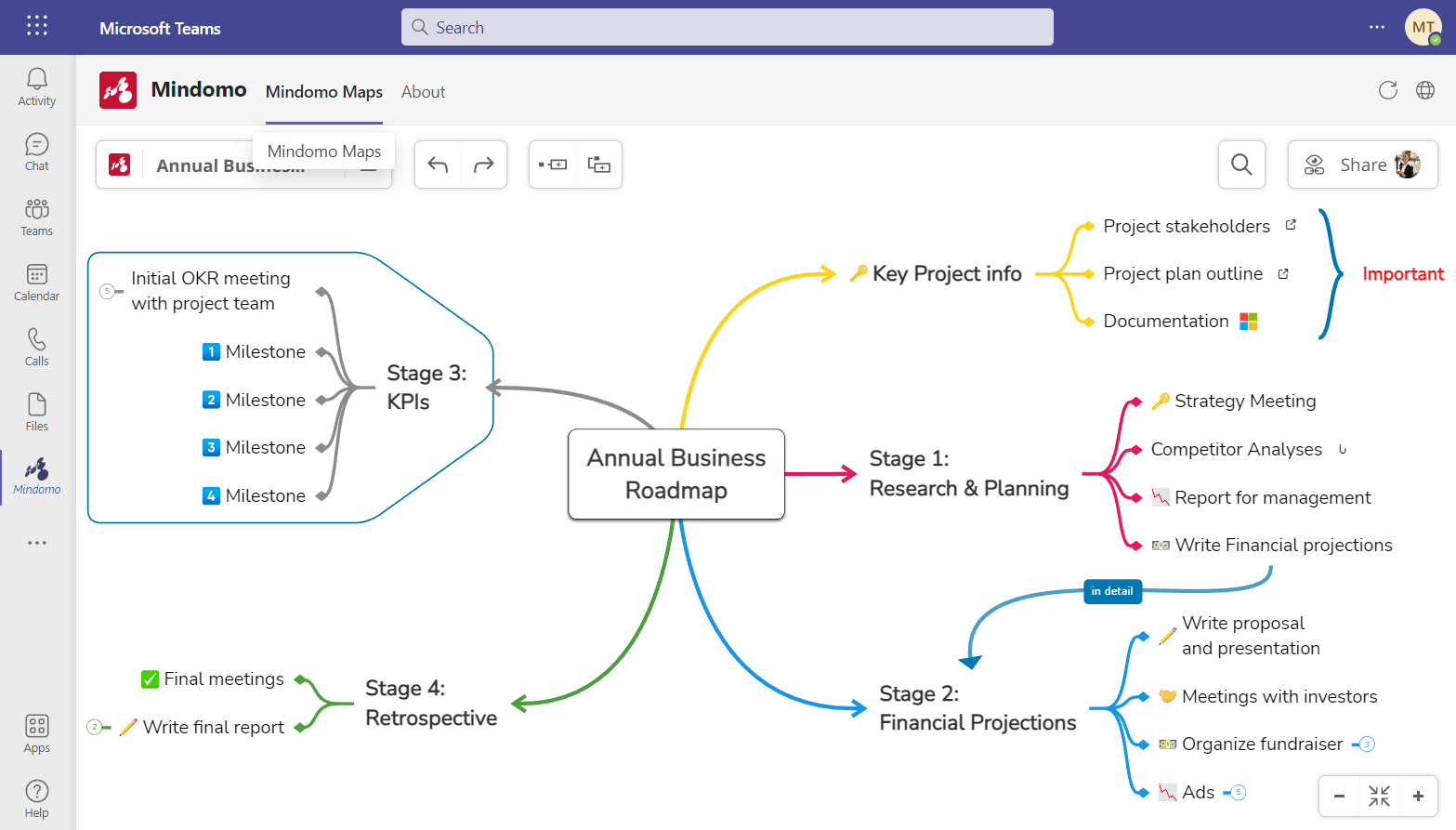
Mindomo Teams App in Channels
Increase productivity and keep your team focused using visual diagrams. Add your Mindomo business mind maps as tabs to your channels and collaborate with your team members.
Pin the diagram and edit it in real time along with your team. Besides making changes to the content of the diagram, you are able to create tasks, assign them, set due dates, and add votes or comments.
You can open a chat conversation associated with the map or even schedule or start a live meeting to discuss. All in one online collaboration tool.
Focus on specific parts of the diagram to discuss them in detail using the meeting or chat functionality while you keep an overview of the whole project.
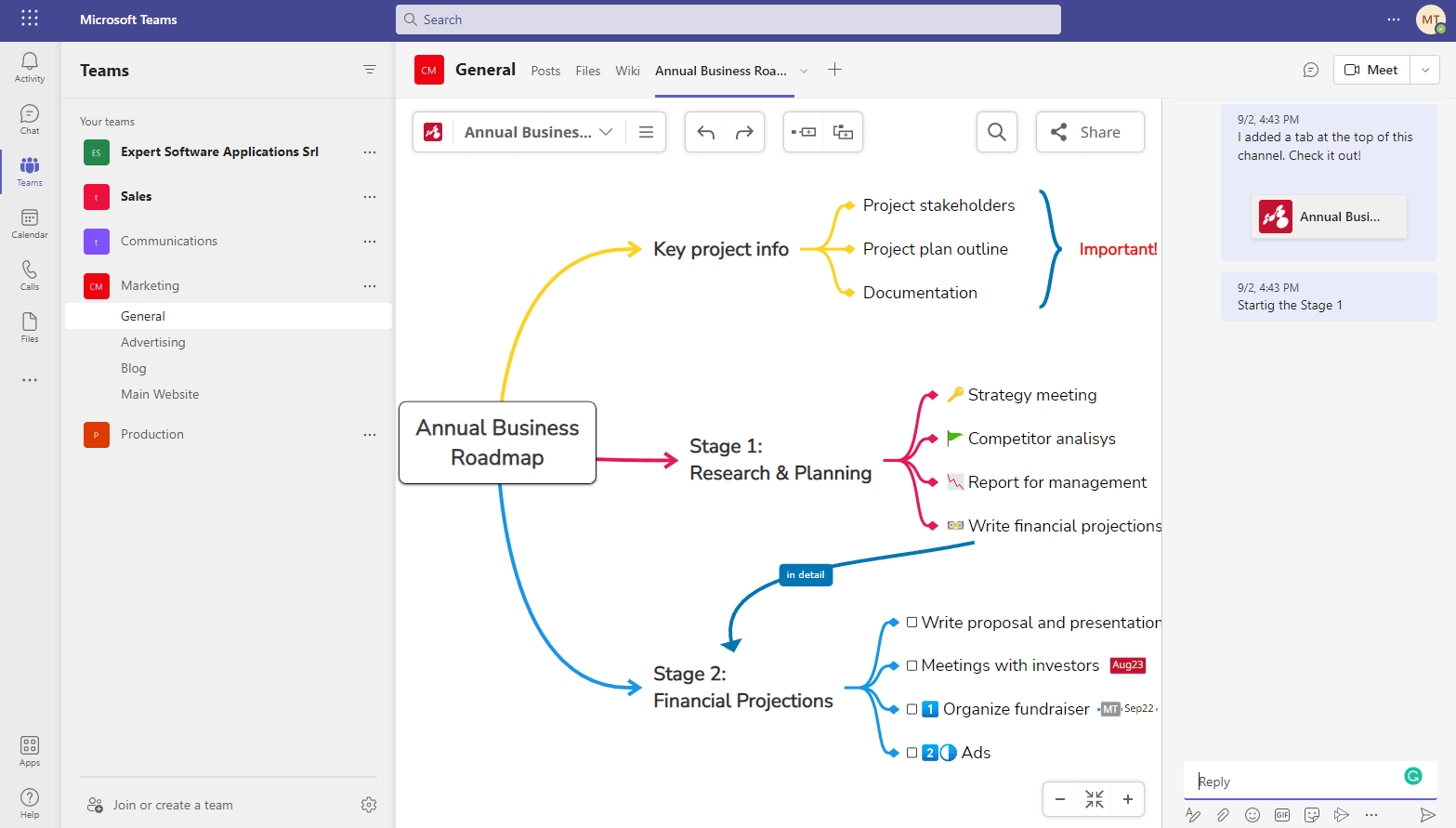
Mindomo Teams App in Chat
Another way to get the most out of Mindomo inside Microsoft Teams is to use the messaging extension functionality. You have the ability to share a Mindomo diagram with your colleagues in a chat conversation.
You can share both private and public maps in order to refer to these in your discussions and get quick access to them. You have a search bar that helps you find the diagrams faster.
Once shared, you can open the map in a large canvas view where it is possible to make changes without leaving the context of the chat conversation with your team.
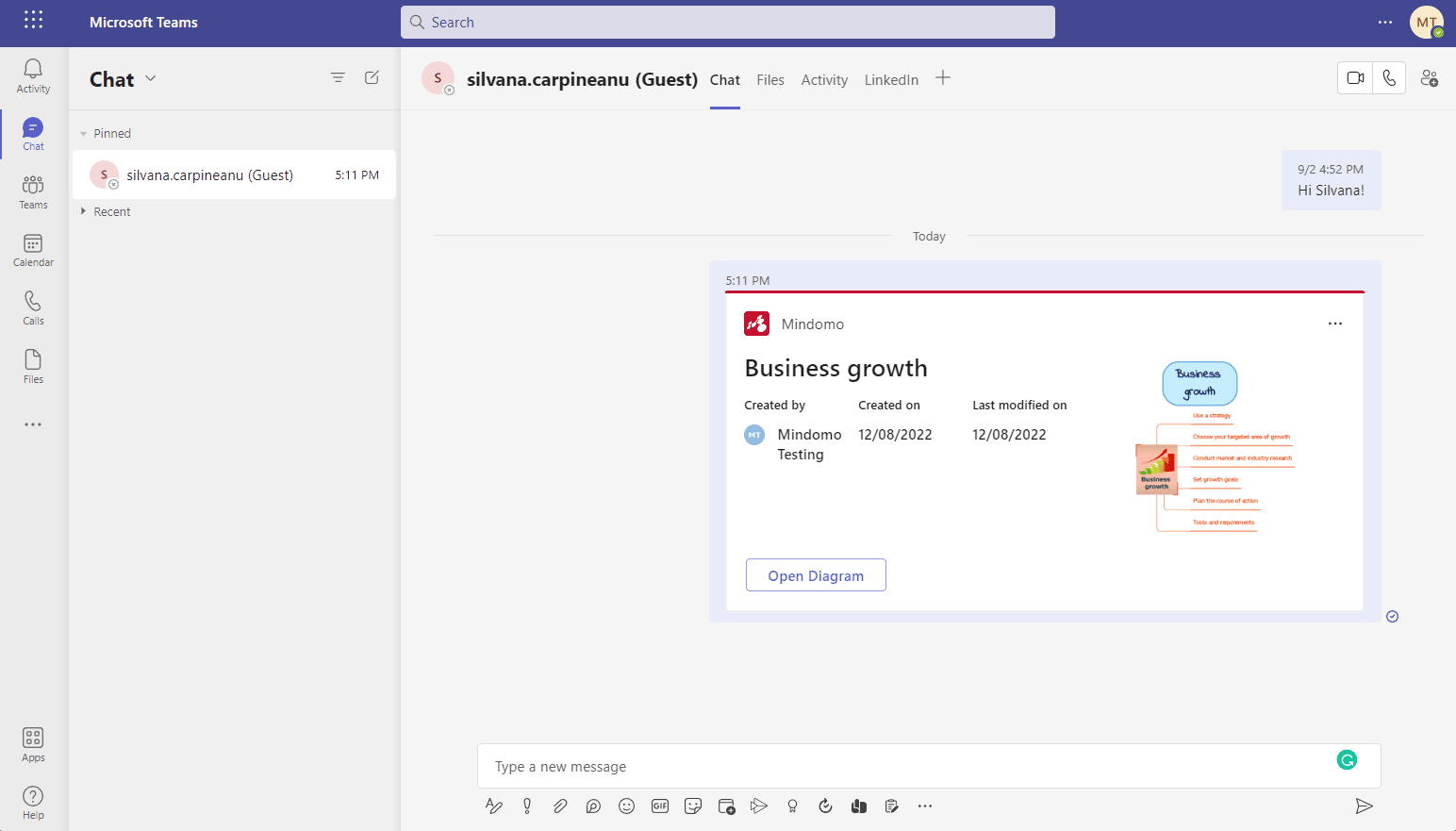
Integrate diagrams in your business workflow
Visualizing your tasks and projects helps you think outside the box, find new solutions and ideas, organize yourself better, and always have an overview of the progress. You can use visual representations in every step of your workflow: from the first idea to the analysis of the results. Moreover, the integration with Microsoft Teams enhances efficient teamwork.
How? Let’s see the business features and benefits.
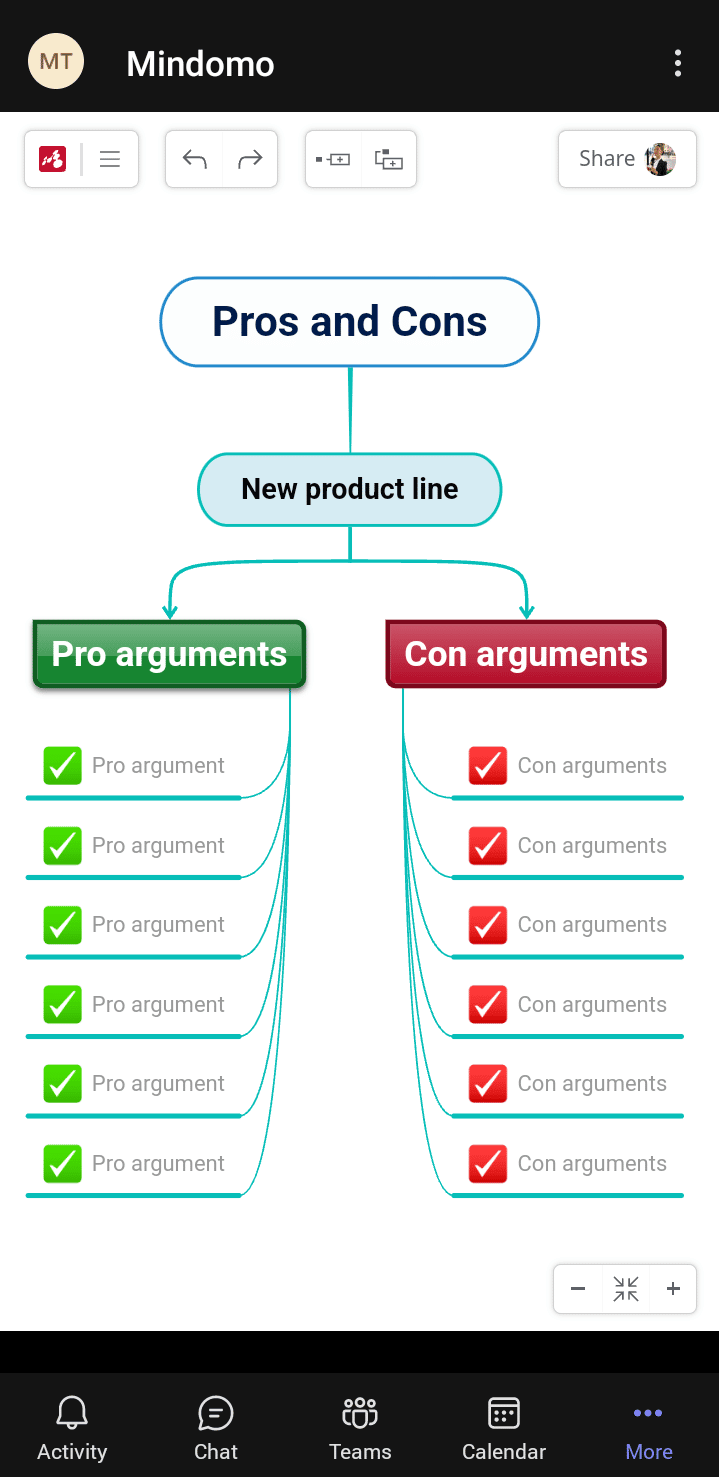
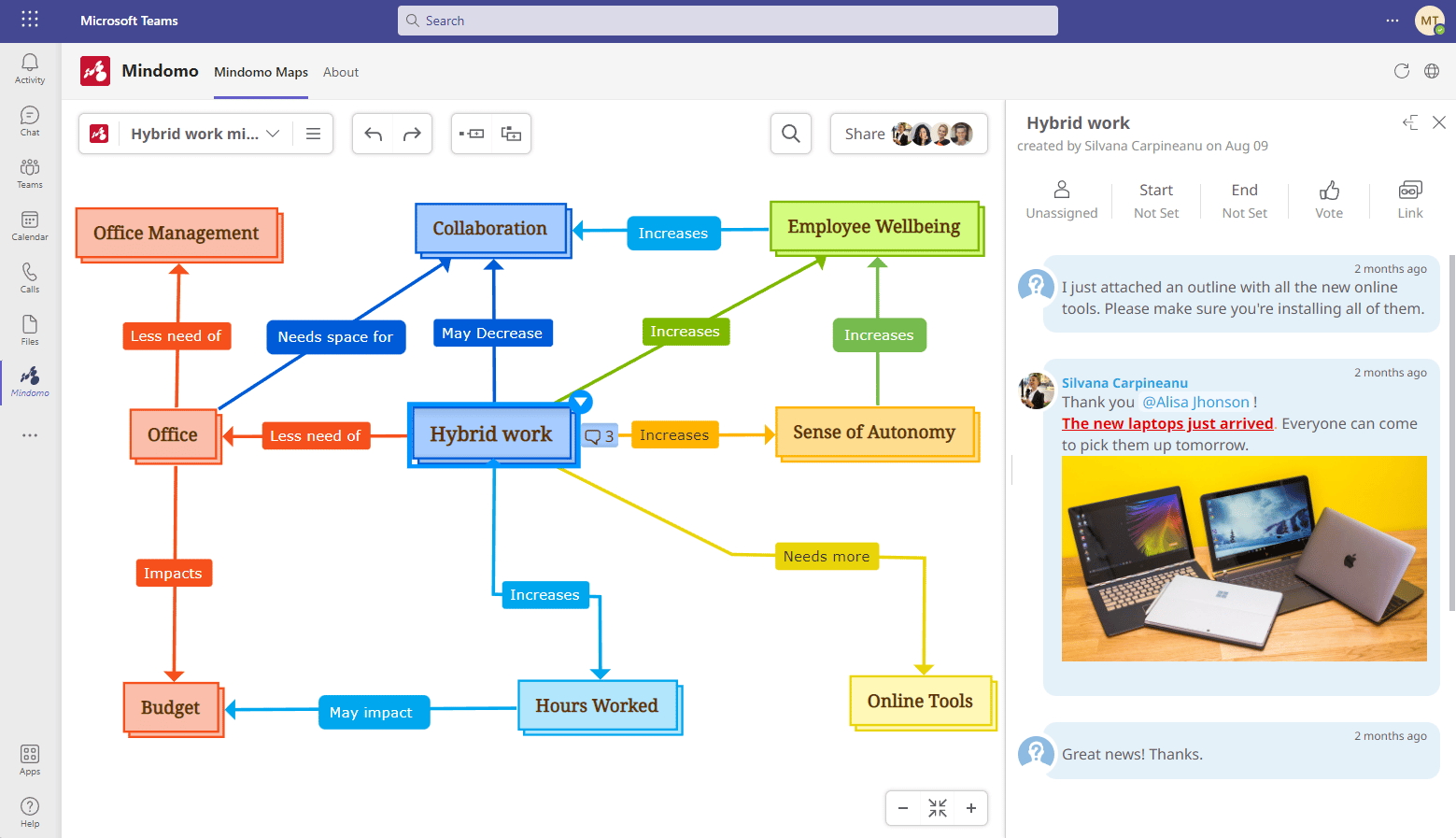
Task Management
Manage your tasks more efficiently using mind maps:
➤ create checkable tasks;
➤ assign tasks to your team members;
➤ schedule tasks by adding the start date and end date;
➤ sort and filter tasks by assignee, due date, stage, or icons and hashtags;
➤ drag and drop tasks to reorganize them quickly.
Strategic Planning & Organizing
Track the Progress & Review Projects
Instant presentations
Take and Access Notes
Brainstorming
Business strategies, risk analysis, and problem-solving
How to start using Mindomo inside Microsoft Teams?
Log in to your Microsoft Teams account and then go to the “Apps” section (which represents the Store) and use the search bar to find Mindomo. After you click on the logo, you’ll be redirected to a panel that offers 2 options: one for individual work and one for teamwork. Check our dedicated help sections for more details and start mind mapping.
Find out more about other Mindomo integrations and make the most out of your diagramming experience.

